Over time, enterprise projects can become corrupted in either Project Online or Project Server. Although no one knows every cause of project corruption, one of the primary causes has been the process of cutting/copying and pasting entire task rows in the Microsoft Project schedule.
How do we know when a project has become corrupted? The one sure sign of corruption is unusual behavior in the project that does not match the expected behavior. For example, when you attempt to publish the project, but nothing happens and the project does not publish, the project is probably corrupted.
Although I have blogged about this topic in the distant past, I was reminded of the topic again when I answered a user question about it in the Project Server General Questions and Answers user forum. Because of that experience, I thought it would be a good idea to blog once again about how to resolve a corrupted enterprise project.
To resolve a corrupted enterprise project in a Project Server or Project Online environment, you will need to use the Save for Sharing feature. You must first complete the following steps in Microsoft Project Professional to add the Save for Sharing button to your Quick Access Toolbar:
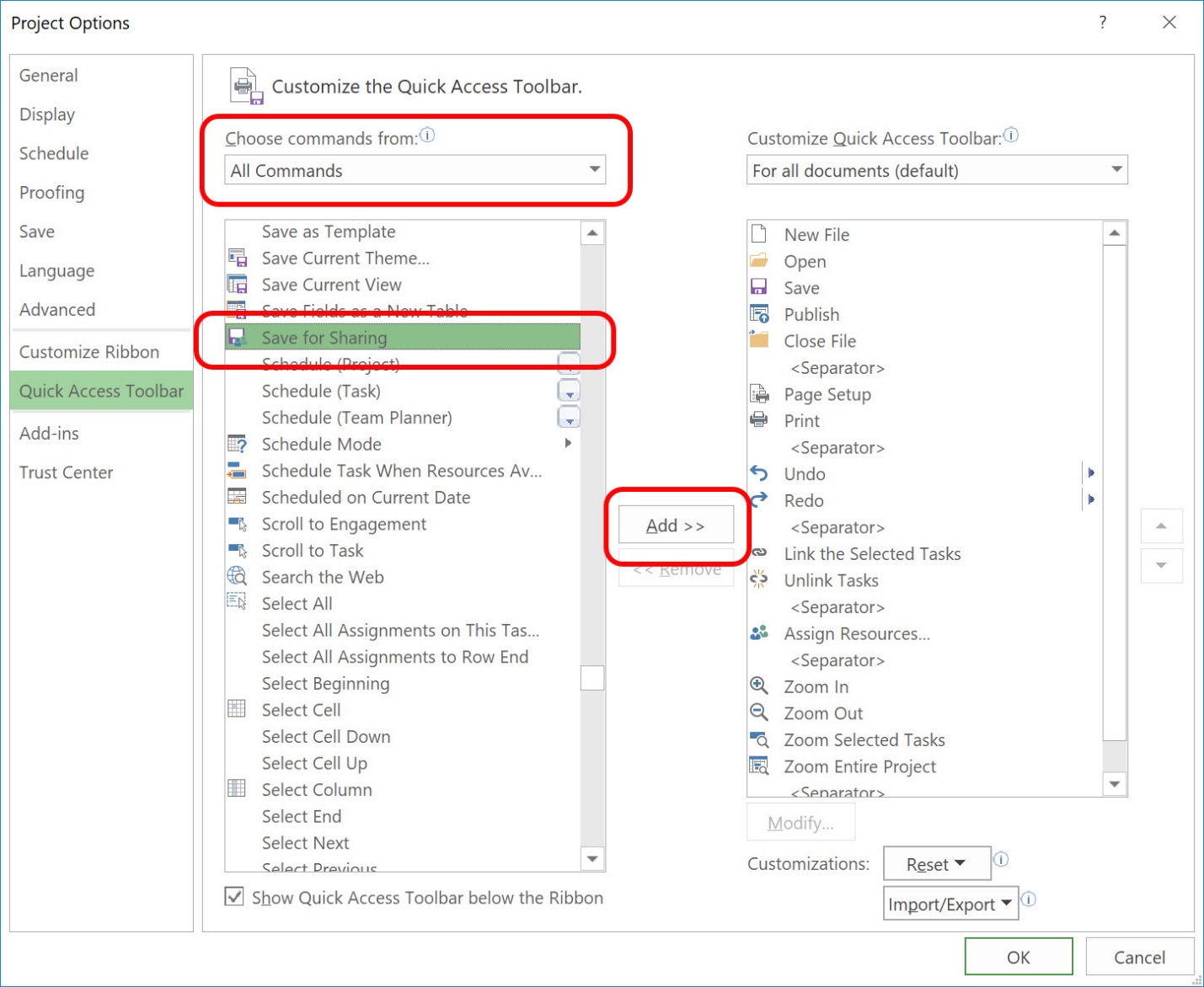
Figure 1: Add the Save for Sharing command to the QAT
After adding the Save for Sharing button to your Quick Access Toolbar, complete the following steps to resolve the corrupted project:
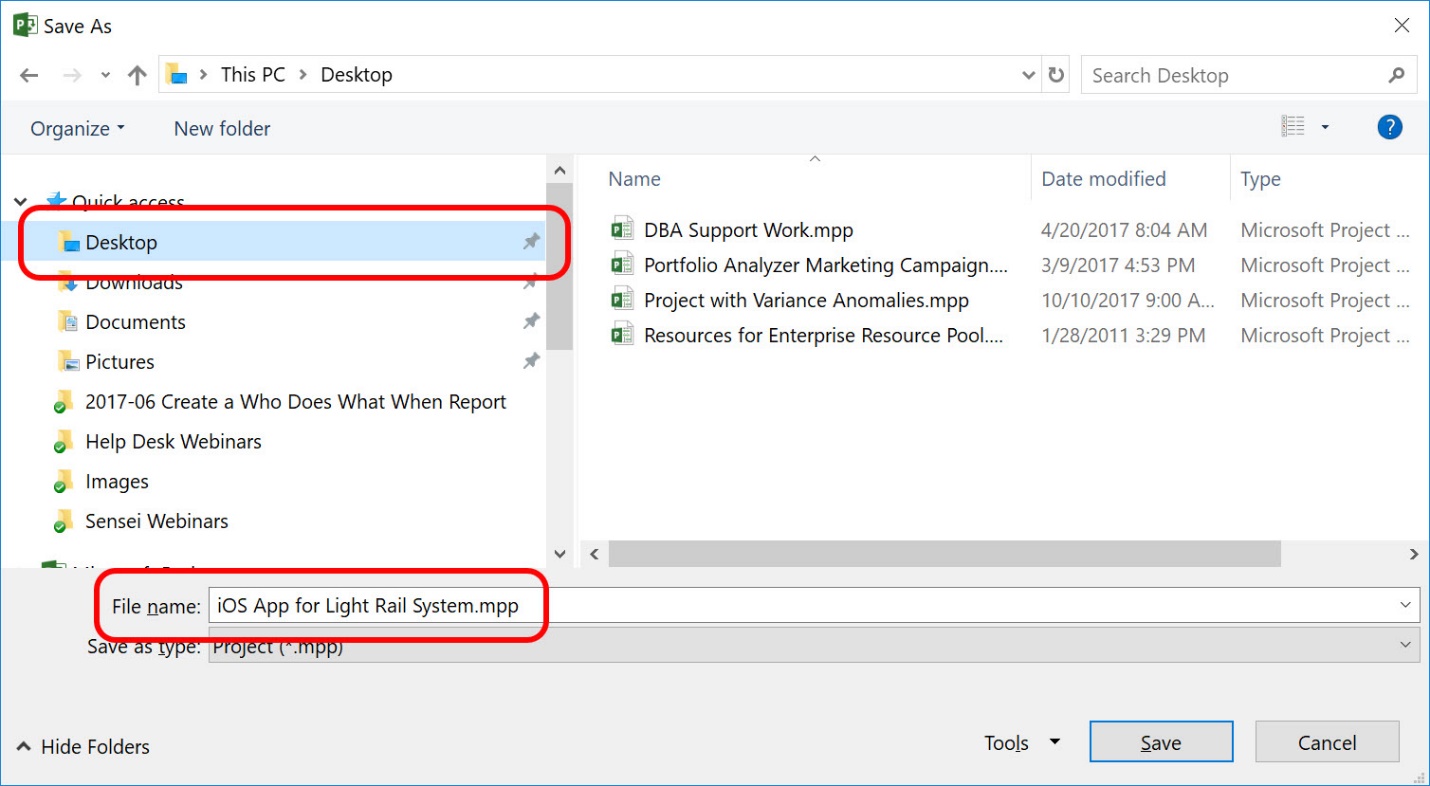
Figure 2: Save As dialog
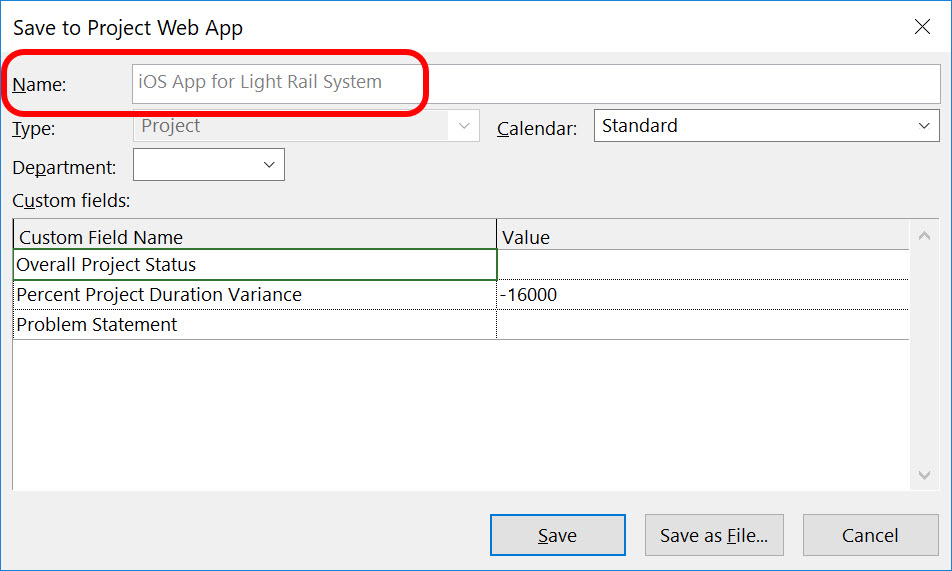
Figure 3: Save to Project Web App dialog
Notice in Figure 3 how Microsoft Project maintains the original name of the enterprise project. When you use the Save for Sharing feature, this process will usually resolve any corruption that might be present in your enterprise project.
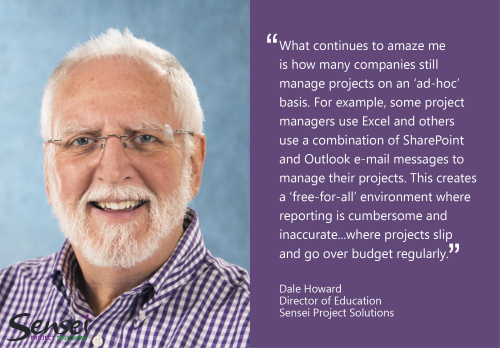

Sensei Project solutions is a recognized global leader in Microsoft project and portfolio management (PPM) solutions focused on improving the way your team works. Sensei’s unique turn-key PPM Platform in the Microsoft Cloud, Sensei IQ™, is designed around your needs and a modern way of working. Sensei IQ™ helps you make informed decisions by understanding how all work fits together with meaningful insights into projects, resources and programs across your portfolios.