I have the privilege of speaking to individual Project Managers, PMO Directors, and Executives within client organizations on a daily basis. And while each project, program, portfolio, and business is different and their needs vary, there are clear trends in remote work that have emerged and that you should consider.
In this blog post, we explore these trends and how we have seen our clients successfully transition to a single source of truth and centralized collaboration with project management in Microsoft Teams.
1. Remote work and virtual project management are here to stay
Based on recent surveys, the remote work trend has accelerated in the past year with 80% of corporate remote work policies shifting to virtual and mixed collaboration. What really surprised us is how overwhelmingly team members have embraced the technology that allows them to communicate collaboratively, with over 90% responding that they are satisfied with its use. Perhaps not surprisingly, Office 365 was the #1 tool used by virtual teams.
2. Using multiple tools and context switching challenges productivity
There are downsides of using multiple tools and context-switching which results in 69% of workers wasting up to an hour each day – that adds up to 32 days per year of wasted time navigating between tools. Because of this, it is not a surprise that 66% of workers crave a single platform for all their communication.
3. Switching between multiple tasks is very expensive
We also know that switching between multiple tasks has a compounding effect on a worker’s ability to focus and is very expensive from a productivity perspective. Switching between just two projects causes a 20% productivity loss, and it takes up to 23 minutes to regain productivity from an interruption.
Most of our clients have embraced Microsoft Teams for Project and Portfolio Management to help improve collaboration and outcomes. Let me share with you what that looks like.
The best analogy for Microsoft Teams is that of Picture-in-Picture television. In addition to the native messaging and calling features, Microsoft Teams allows you to pull together all the tools you use to manage work and collaborate for a single source of truth. For example, you can see a status of all the projects in your organization through your favorite Power BI reports and dashboards, embedded directly into Microsoft Teams. You can also bring in your favorite project management tools like Jira, Azure DevOps, Microsoft Project, and Project for the web. Regardless of where you manage your tasks, you can surface them through Microsoft Teams and have a centralized collaboration space.
For visibility and insights into your projects, programs, portfolios and resources, nothing beats Power BI. You can pull in data from most commonly used project management systems for a view into all work going on in the organization.
The visualizations help to highlight variances and exceptions, making it easier to spot problems and escalate issues that require corrective action or decisions from executives.
Within Microsoft Teams, there are two primary ways to connect your Power BI reports (see screenshots below):
In addition to the many data connectors, Microsoft has also released Power BI templates for both Project Online and Project for the web. Both of these templates can be downloaded from the links below.
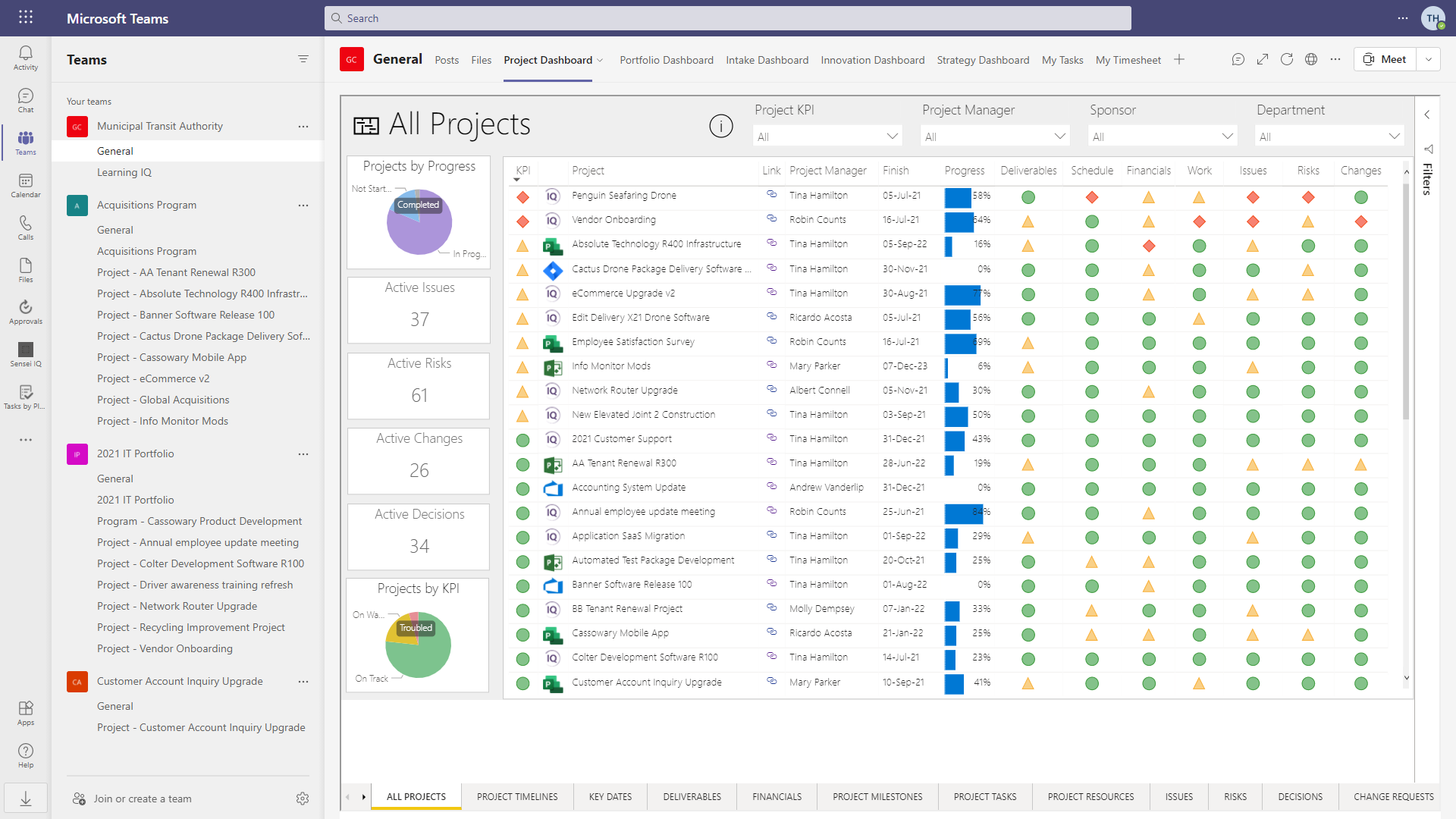 |
| Figure 1 – Power BI in Microsoft Teams through native app |
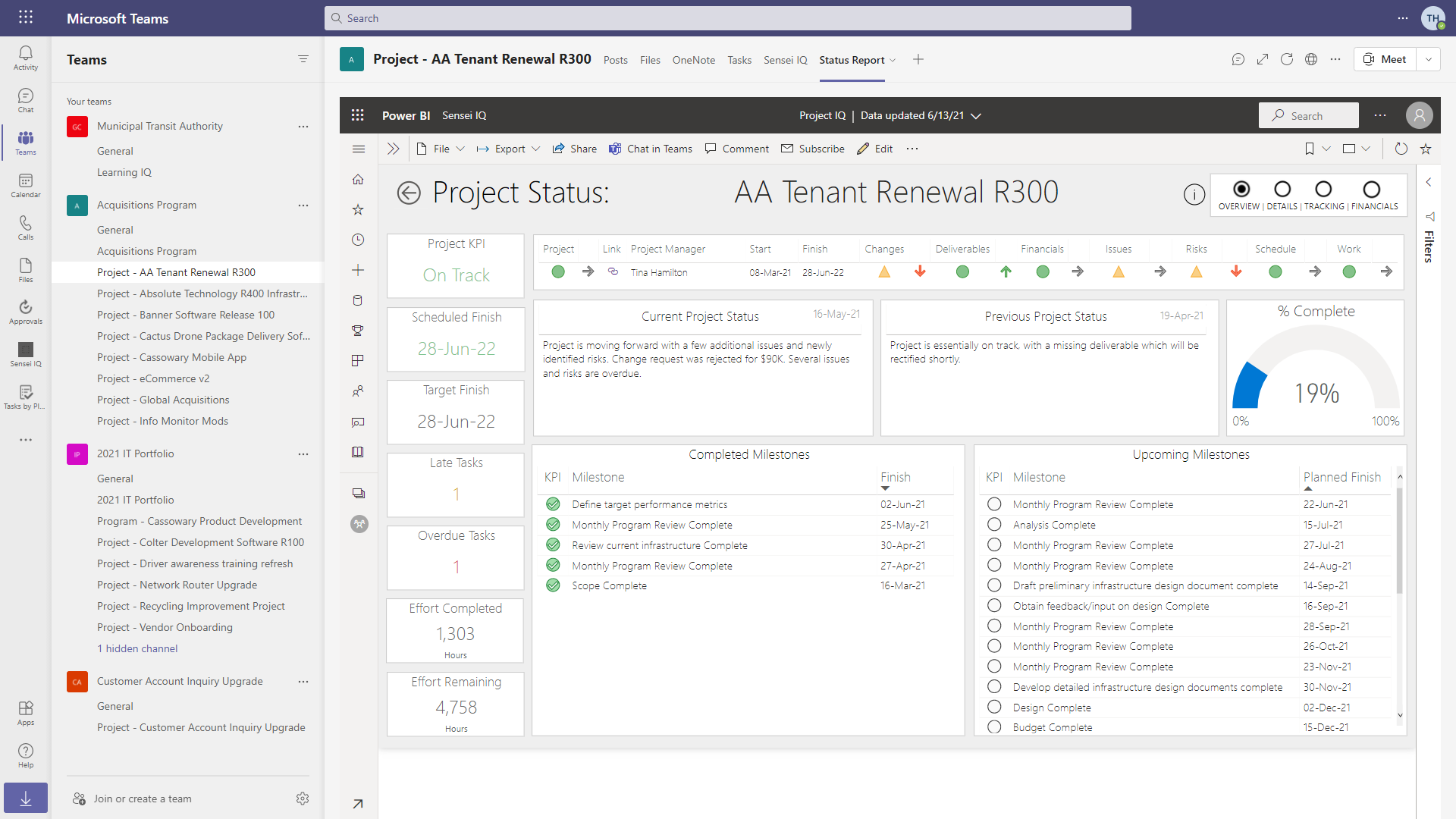 |
| Figure 2 – Power BI in Microsoft Teams through embedded website link |
With the right combination of ‘Teams’ and ‘Channels’ in Microsoft Teams, it’s easy to pull together a program or portfolio of projects for easy access, visibility, and collaboration. See screenshots above for examples of both.
Since a ‘Team’ is built on Microsoft 365 Groups, the access and permissions are already built in and can be made even more granular with ‘Private Channels’ for projects with sensitive information, such as budgets, resourcing, and strategic positioning.
Each channel also automatically gets an e-mail address and a SharePoint document folder under the Team Site, making it easier to inform the team about key activities and keep all documents in a single location.
Once the structure of portfolios, programs and projects has been established, it’s off the races for the project team. It’s time to get some work done, and this is where Microsoft Teams really shines. The Teams Channel keeps you focused with a single place for collaboration, including:
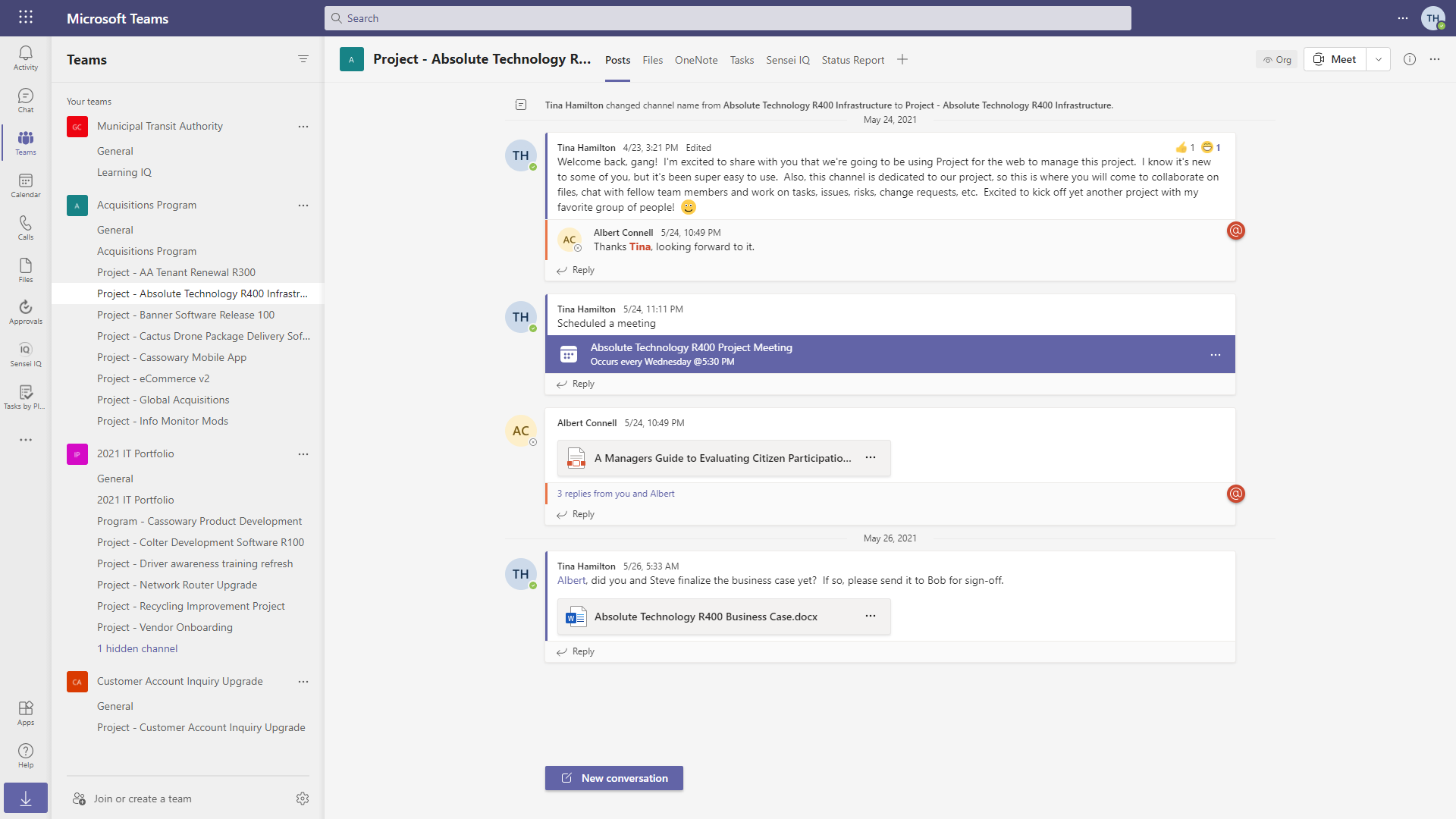 |
| Figure 3 – Managing a project within a program in Microsoft Teams |
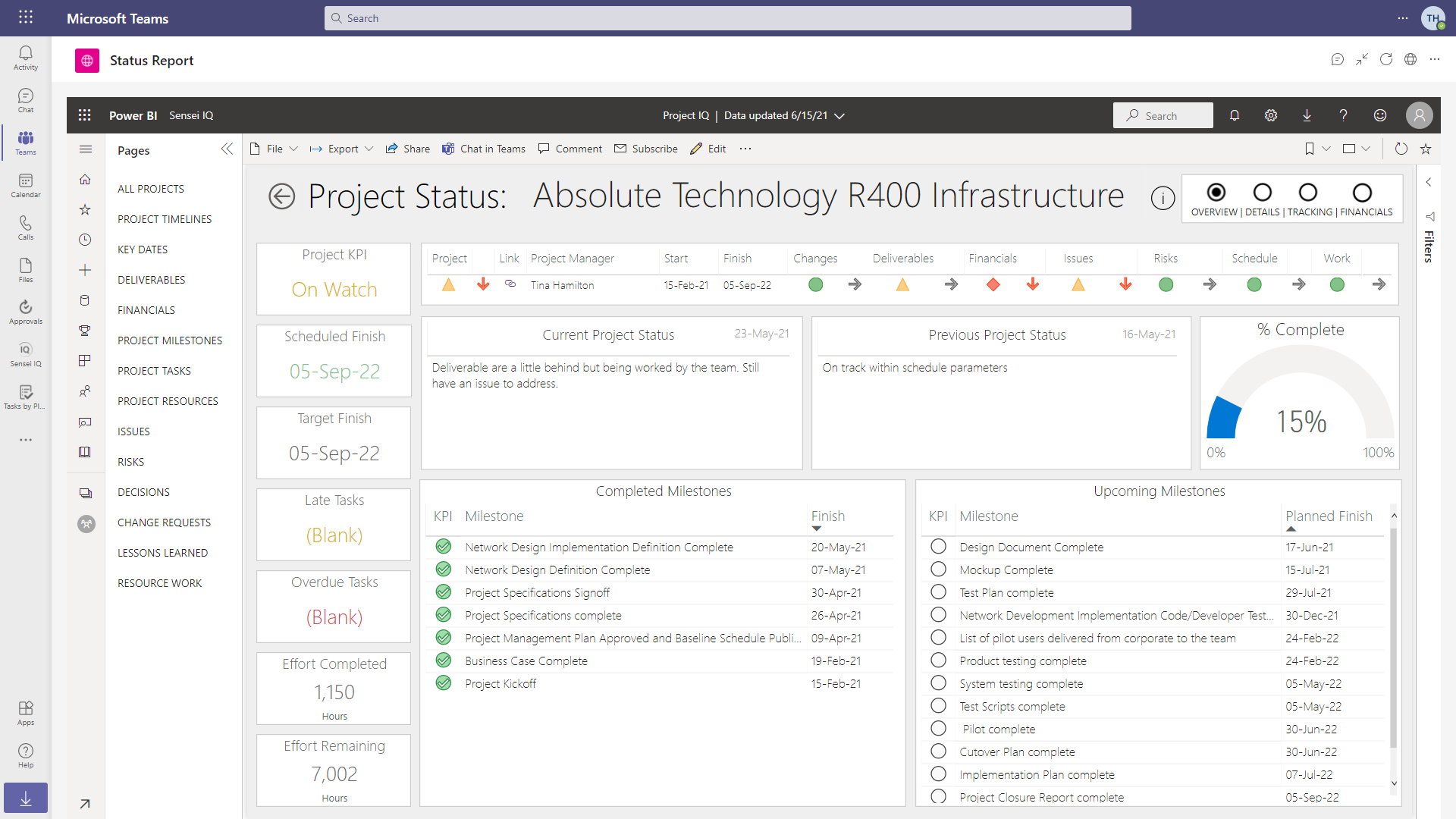 |
| Figure 4 – Automated project status report in Microsoft Teams |
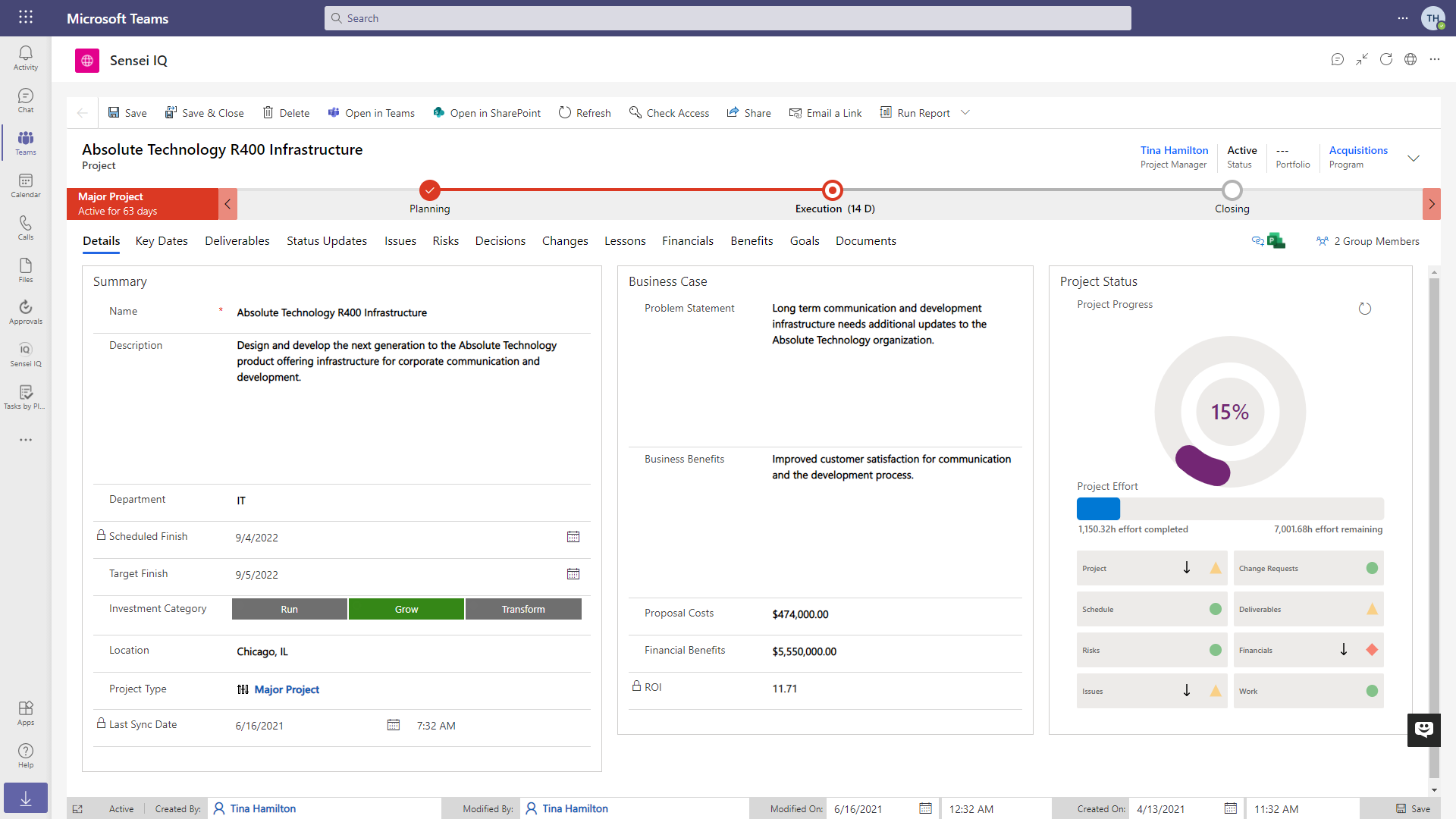 |
| Figure 5 – Governance process and business case for the project |
If your organization is a ‘Microsoft Shop’, you probably already have the tools you need to provide centralized collaboration for your virtual project teams. The benefits are clear, and the ROI is well documented. Keep your teams focused on doing the work and help them avoid context-switching and bouncing between tools. It not only improves their productivity, but it also produces better quality outcomes and healthier teams.
Using this insight and knowledge, we’ve helped hundreds of organizations improve the way they work.

CEO, Sensei

Sensei Project solutions is a recognized global leader in Microsoft project and portfolio management (PPM) solutions focused on improving the way your team works. Sensei’s unique turn-key PPM Platform in the Microsoft Cloud, Sensei IQ™, is designed around your needs and a modern way of working. Sensei IQ™ helps you make informed decisions by understanding how all work fits together with meaningful insights into projects, resources and programs across your portfolios.