Every time a new version of Microsoft Project was launched, there were a mix of excitement and enthusiasm to discover, explore and understand the new features that were made available with the new software. Personally speaking, I remember the level of satisfaction I had when Microsoft Project 2013 was first released, because it finally had the long-time waited reporting engine with built-in graphical dashboard reports, in which project managers could view, print, export, edit or even create their own custom reports with life data from the schedule. That was something cool!
All the built-in reports that came with (at that time) new Project 2013 were great, and with just a little more effort you could make them even better – so that’s the reason I started creating my own custom reports.
Here I wanted to share a collection of 9 custom reports that I developed, which I use in my day-to-day duties as a project manager (below you will have a brief explanation for each one of them). You will also find a link to download a file that contains all the reports, so you can install them on your machine. Feel free to modify the reports as per your organization’s needs, and feel free to share them with your colleagues and co-workers.
01. Project Summary
[one_half]
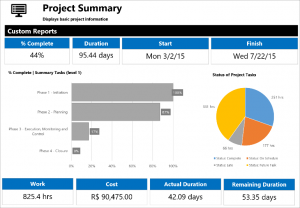
[/one_half]
[one_half_last]
This report displays basic project information, helping project managers to have a quick overview of their project
[/one_half_last]
02. Schedule Summary
[one_half]
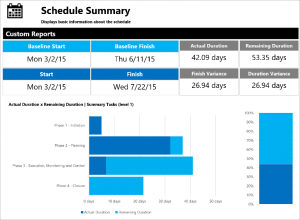
[/one_half]
[one_half_last]
This report can be used by project managers to understand the performance of their project when it comes to the schedule itself. It includes Baselines and Current Dates, alongside with Actual and Remaining durations and variances
[/one_half_last]
03. Milestones
[one_half]
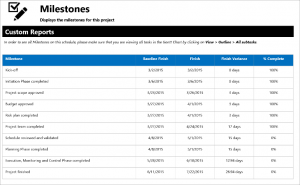
[/one_half]
[one_half_last]
This report filters and displays all the milestones that are included in the schedule, allowing project managers to understand where there are variances
[/one_half_last]
04. Critical Tasks
[one_half]
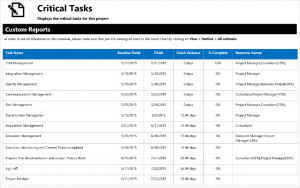
[/one_half]
[one_half_last]
By using this report project managers can quickly identify all the critical tasks in their schedule
[/one_half_last]
05. Schedule Overview
[one_half]
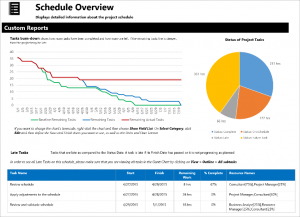
[/one_half]
[one_half_last]
This report provides detailed information about the schedule, including Task Status, Tasks burn-down and Late Tasks
[/one_half_last]
06. Cost Summary
[one_half]
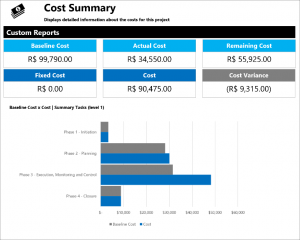
[/one_half]
[one_half_last]
This report helps project managers to understand how their project is performing in terms of costs
[/one_half_last]
07. Work Summary
[one_half]
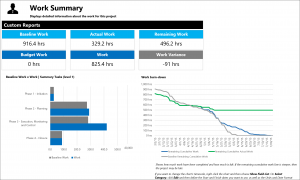
[/one_half]
[one_half_last]
The objective of this report is to provide a detailed summary about the project’s work
[/one_half_last]
08. Project Execution
[one_half]
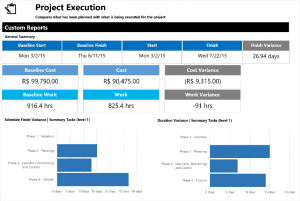
[/one_half]
[one_half_last]
This report will help project managers to analyze all the aspects of his/her projects in details
[/one_half_last]
09. Resource Summary
[one_half]
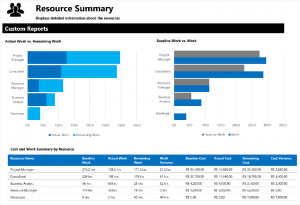
[/one_half]
[one_half_last]
With this report project managers can easily understand how their resources are used in the project
[/one_half_last]
All the reports are configured to work with both Project 2013 and 2016, and they can also be added to the Enterprise Global in Project Server 2013, Project Server 2016 or Project Online.
If you want to download the reports, you can use this link: TechNet Gallery – Custom Reports for Project 2013 and 2016
I hope you find it useful. I would love to hear your feedback!

PMP, Microsoft Project MVP

Sensei Project solutions is a recognized global leader in Microsoft project and portfolio management (PPM) solutions focused on improving the way your team works. Sensei’s unique turn-key PPM Platform in the Microsoft Cloud, Sensei IQ™, is designed around your needs and a modern way of working. Sensei IQ™ helps you make informed decisions by understanding how all work fits together with meaningful insights into projects, resources and programs across your portfolios.