Being able to identify the critical path of a project is an important tool in the toolbox of each project manager, helping them focus on those tasks that will have a demonstrable impact on the end date of the overall project, in an easy and visual method.
Microsoft recently enhanced Project for the web with a Critical Path filter on the timeline view that makes identifying the critical path and potential delays of a project easier to understand.
The Critical Path method is a fundamental scheduling approach that is used to graphically show the sequence of tasks required to complete a given project. According to the Harvard Business Review, this method “provides a means of determining which jobs or activities, of the many that comprise a project, are “critical” in their effect on total project time, and how best to schedule all jobs in the project in order to meet a target date at minimum cost.”
For those studying for the PMP exam, you will need to know how this process is done manually. But when you are in the middle of a larger project or managing a portfolio of projects with many moving tasks, having a tool that easily displays critical tasks in a visual way can save you valuable time.
This visual highlighting of tasks will help project managers explain to their stakeholders what tasks are in danger of missing the overall project finish date, or where resources need to be focused. This is important information when stakeholders are counting on an on-time delivery, and instrumental in understanding the causes of schedule change.
Resource Management Best Practices
Microsoft Project for the web: E-Learning
To show critical tasks in your Project for the web project, you will want to:
1. Open your project in Project for the web and go to the Timeline view. You may want to adjust the zoom to make sure you’re focusing on the correct tasks.
2. In the top right-hand corner, click on the filter button to open the side menu.
3. Click on the “Show Critical Path” toggle to highlight the Gantt bars in red.
The Critical Path feature in Project for the web is best utilized when the plan’s tasks are properly linked together.
Although we won’t get into the many nuances of scheduling in Project for the web, you can unlock a great deal of scheduling power if you hold fast to a simple rule: all detail tasks must be linked completely to other tasks all the way through your plan.
This means there are valid values in the “Depends on” and “Dependents (after)” columns.
A couple of other guidelines when enabling the Critical Path feature in Project for the web:
From a licensing perspective, using critical path in Project for the web requires a Project Plan 3 or 5 license. For more information on licensing and access to other great Project for the web content, visit: Microsoft Project service description – Service Descriptions | Microsoft Docs
Identifying the Critical path of your projects doesn’t need to be hard or unintelligible. Microsoft continues to enhance Project for the web to be more and more functional for both the novice and the experienced project manager, while keeping it simple. Understanding critical path can make a difference in your project execution experience!
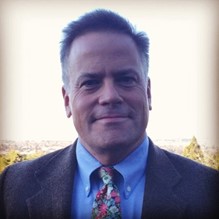
Client Success Manager, Sensei

Sensei Project solutions is a recognized global leader in Microsoft project and portfolio management (PPM) solutions focused on improving the way your team works. Sensei’s unique turn-key PPM Platform in the Microsoft Cloud, Sensei IQ™, is designed around your needs and a modern way of working. Sensei IQ™ helps you make informed decisions by understanding how all work fits together with meaningful insights into projects, resources and programs across your portfolios.