As Microsoft continues its relentless path to innovation, the Government Community Cloud (GCC) was a logical next step for bringing Project for the web’s next generation functionality to government clients in the United States.
The GCC is a special secure cloud for US governmental entities like federal, state, and local governments, and Microsoft now provides a rich and complete platform for PPM with:
“The combination of Microsoft Project for the web, Teams and the Power Platform delivers to GCC clients adaptive project management and strategic portfolio management to align, optimize, and track work in the organization.”
– Jan Adams, Enterprise Portfolio Management Specialist – Microsoft Federal.
Microsoft Project for the web is a direct descendant of Project Online and is delivered in an intuitive, simple-to-use interface.
To start with, there are three different ways to view and interact with tasks: The ‘Grid’, ‘Board’ and ‘Timeline’ views.
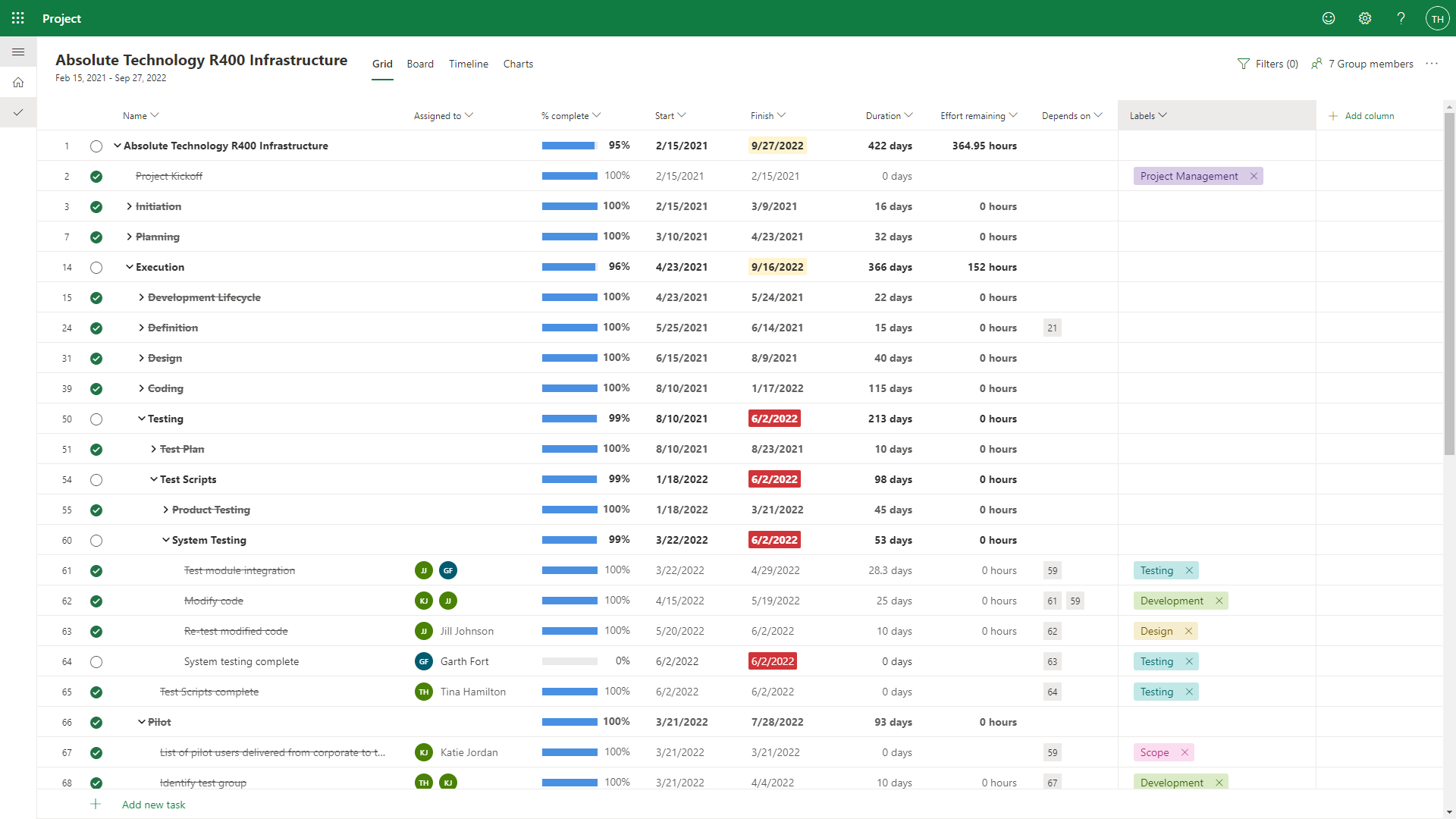 |
| Figure 1 – Grid View |
| Figure 2 – Board View |
| Figure 3 – Timeline View |
At a task level, you can capture a great deal of information about the work, including:
| Figure 4 – Task Details |
The ‘People’ view makes it easy to see how much work each team member has, either in hours or by count of tasks. It’s easy to reassign work by dragging a task over to someone else. And the filter is particularly useful here. For example, if we want to see all the tasks with a priority of ‘Urgent’ and ‘Important’ or all the tasks with a certain label.
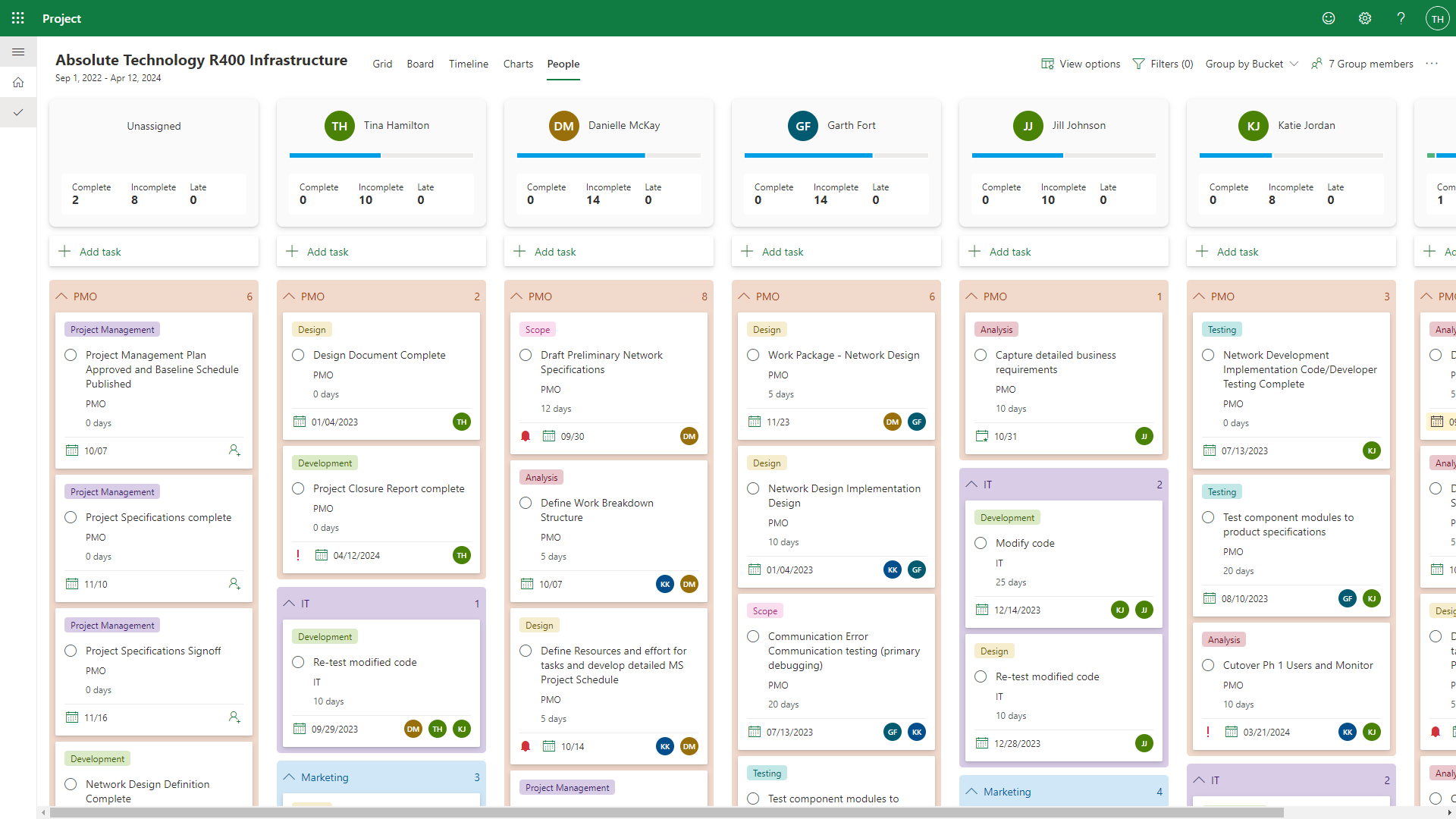 |
| Figure 5 – People View |
Not only is Microsoft Project for the web easy to use, but the setup is always very straightforward. As a project manager, you can simply select an existing group of people already working together to establish the team. That’s done by choosing a Microsoft 365 Group (you can also create a new one), and that will grant access to the right people to participate in the project. It also puts the infrastructure in place; that means a SharePoint Document library, OneNote, shared mailbox and calendar, essentially allowing the members of the group to collaborate and share information.
While Project for the web does a fine job of organizing and managing the tasks of the project, when combined with Microsoft Teams, it only gets better!
When used inside of Microsoft Teams, Project for the web gets additional capabilities. In Teams, the projects can be organized into Programs and Portfolios, where each project gets a dedicated channel for collaboration.
Blog & Video: Project Management in Microsoft Teams
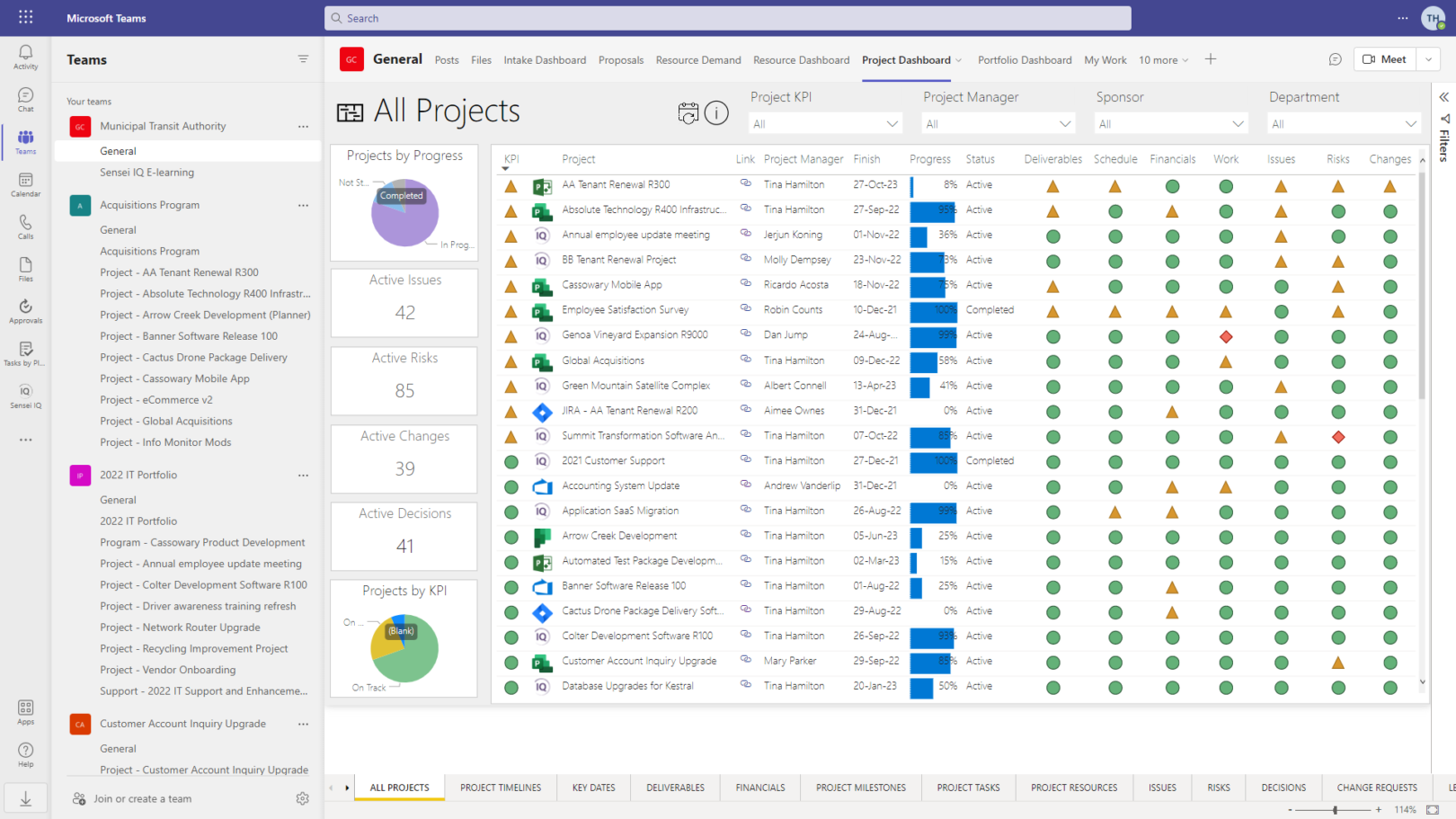 |
| Figure 6 – Programs/Portfolios with Projects in Dedicated Channels in Microsoft Teams |
In MS Teams, the core Project for the web functionality is the same, but now each project gets a dedicated channel for collaboration, including ‘Posts’ for communication with the team, ‘Files’ to manage the documents, and ‘OneNote’ for meeting minutes, vendor conversations and more.
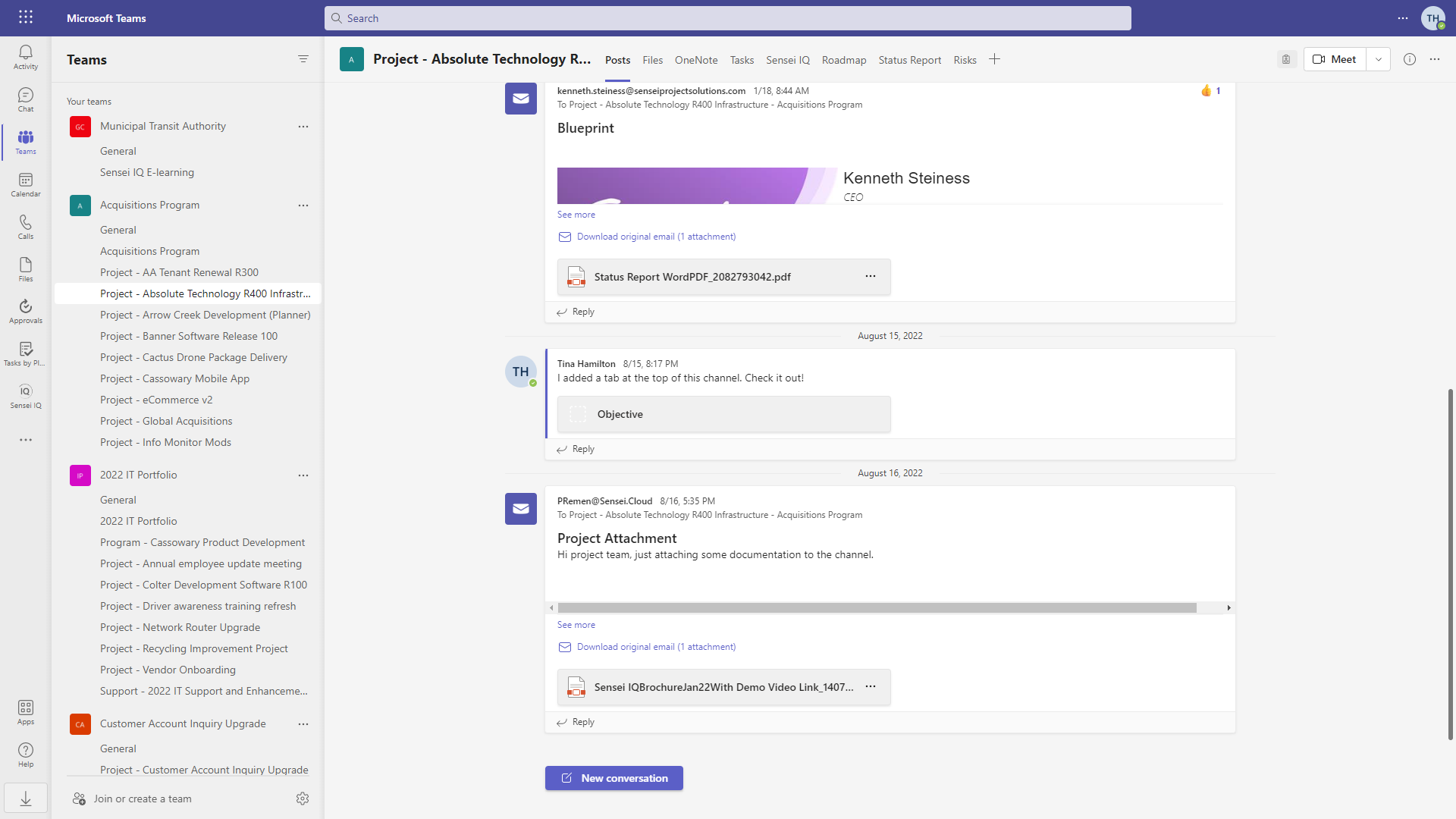 |
| Figure 7 – Dedicated Channel for Project Collaboration |
With a native app in Microsoft Teams (or URL link to the project), all the tasks show up here too, and team members can collaborate exactly the way they would in Project for the web directly.
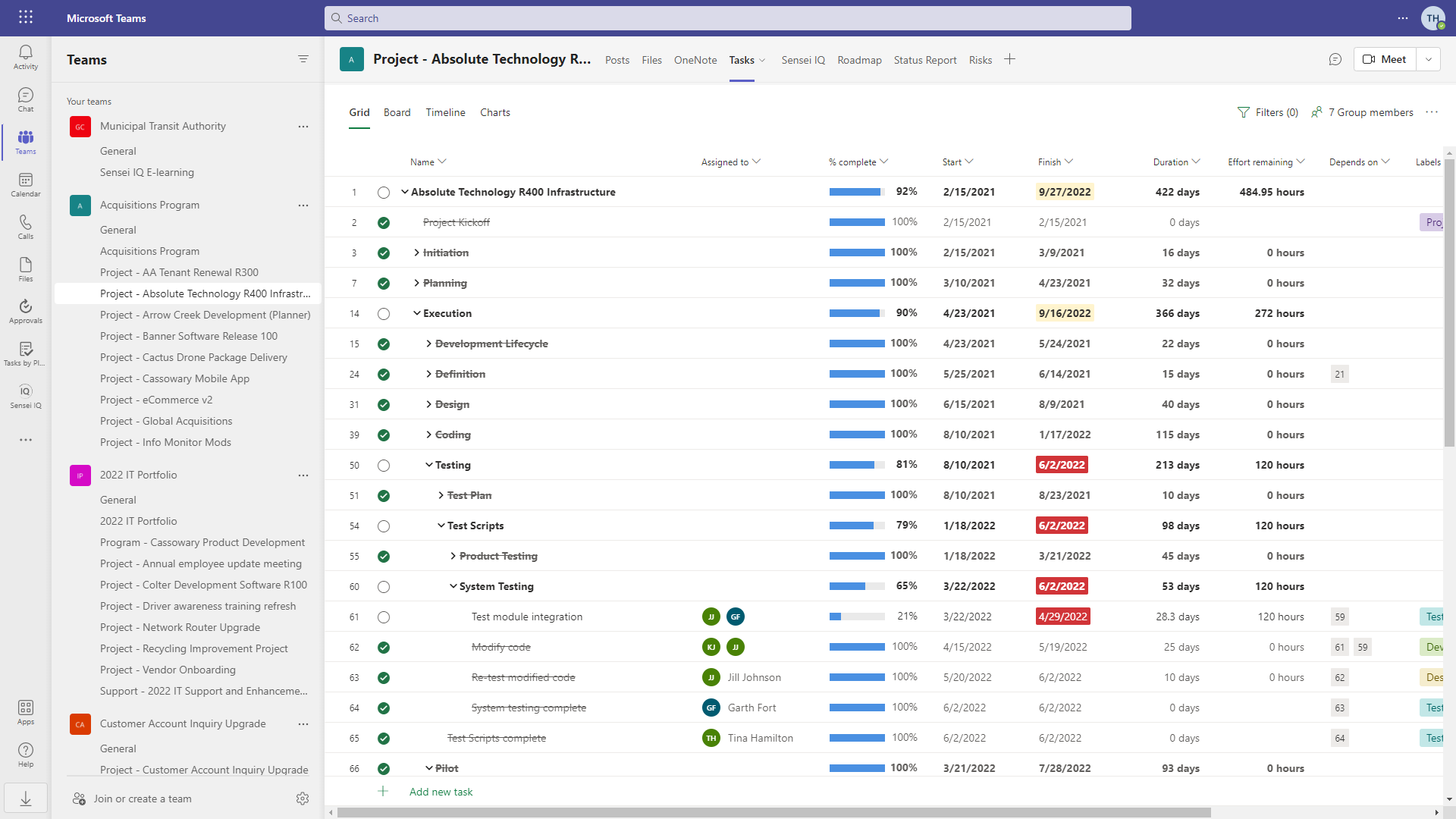 |
| Figure 8 – Microsoft Project for the web on a Tab in Microsoft Teams |
The project team can also host the automated status report for the project on a tab in the project channel.
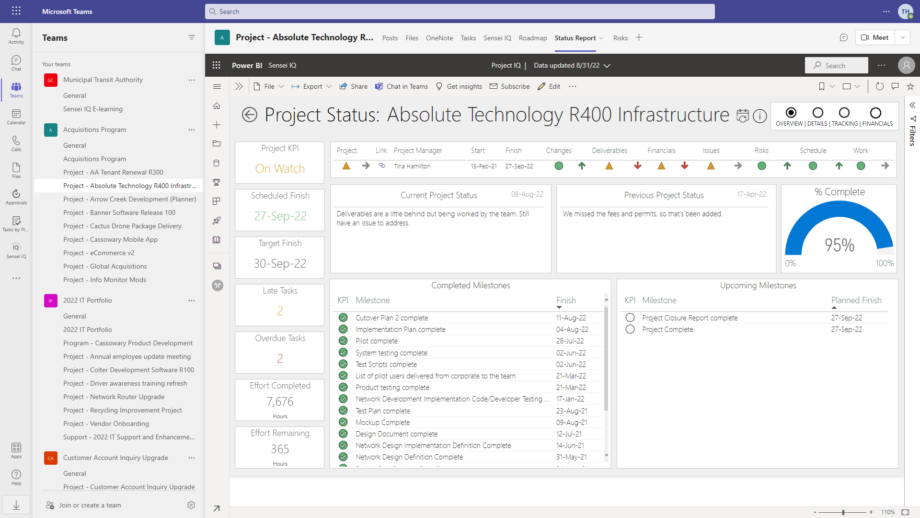 |
| Figure 9 – Automated Status Report on a Tab in the Project Channel |
Everything we’ve looked at so far is standard functionality from Microsoft Project for the web and then organized inside of Microsoft Teams. This combination really enables collaboration around the tasks of a project. It’s very powerful, and you can do this today in your O365 tenant.
Of course, most organizations want to do more than just manage the tasks, and that’s where the Power Platform completes the picture and provides the additional advanced PPM capabilities and reporting.
Since Project for the web is natively integrated into Office 365 and the Power Platform, there are some very good options to add more advanced PPM capabilities around the projects.
Beyond the project capabilities, the Power Platform also enables organizations to tackle disciplines like ‘Intake’, ‘Resource Management’, ‘Program & Portfolio Management’ and ‘Strategy’. Over the years, Sensei has worked with hundreds of organizations, both commercial and government, to infuse industry standards and best practices into ‘Adaptive Project Management’ and ‘Strategic Portfolio Management’ initiatives. In the process, we have developed a turn-key solution, Sensei IQ™, to get organizations started in a fraction of the time it would otherwise take (the classic ‘buy vs. build’ decision).
Below are just a few examples of the power of the ‘Platform for PPM’ and some advanced capabilities and reporting.
At a project level, the most common needs our clients have are for ‘Governance workflows’, ‘Key Dates’, ‘Deliverables’, ‘Status Updates’, ‘Issues’, ‘Risks’, ‘Decisions’, ‘Change Requests’ and ‘Lessons Learned’.
| Figure 10 – Project Governance Workflow |
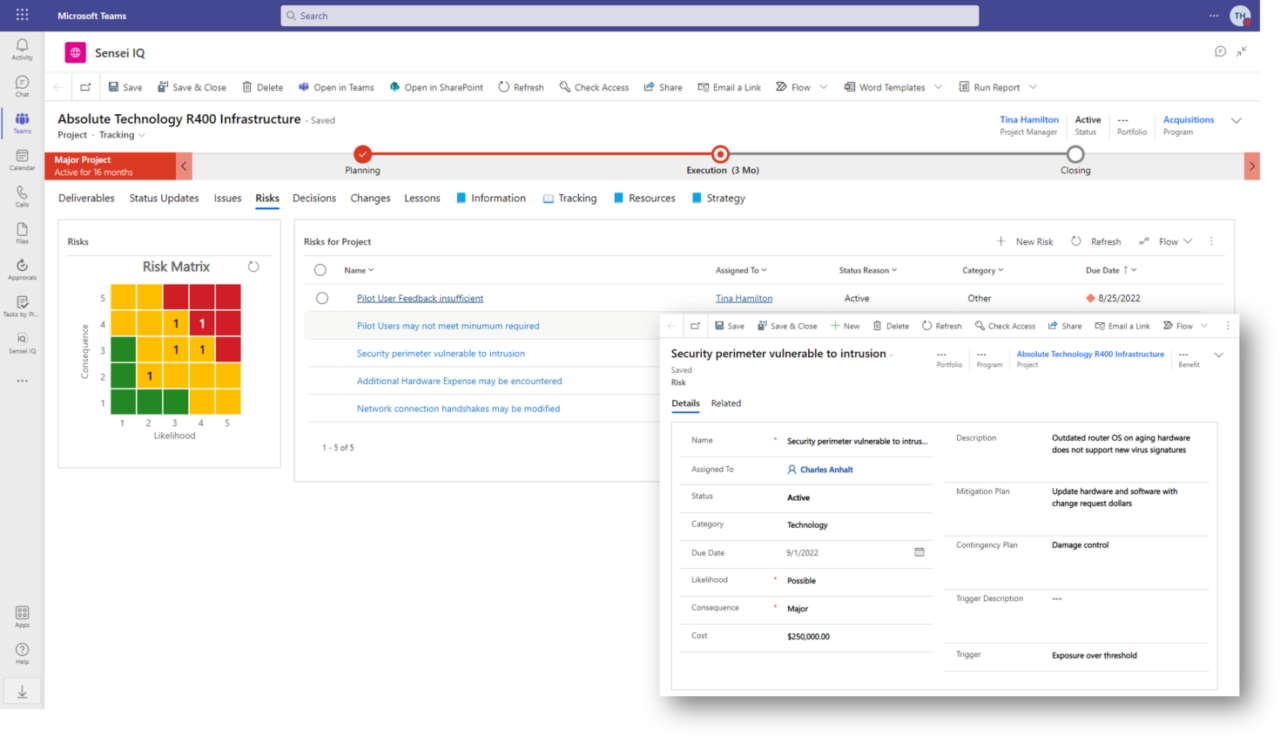 |
| Figure 11 – Risk Register Module |
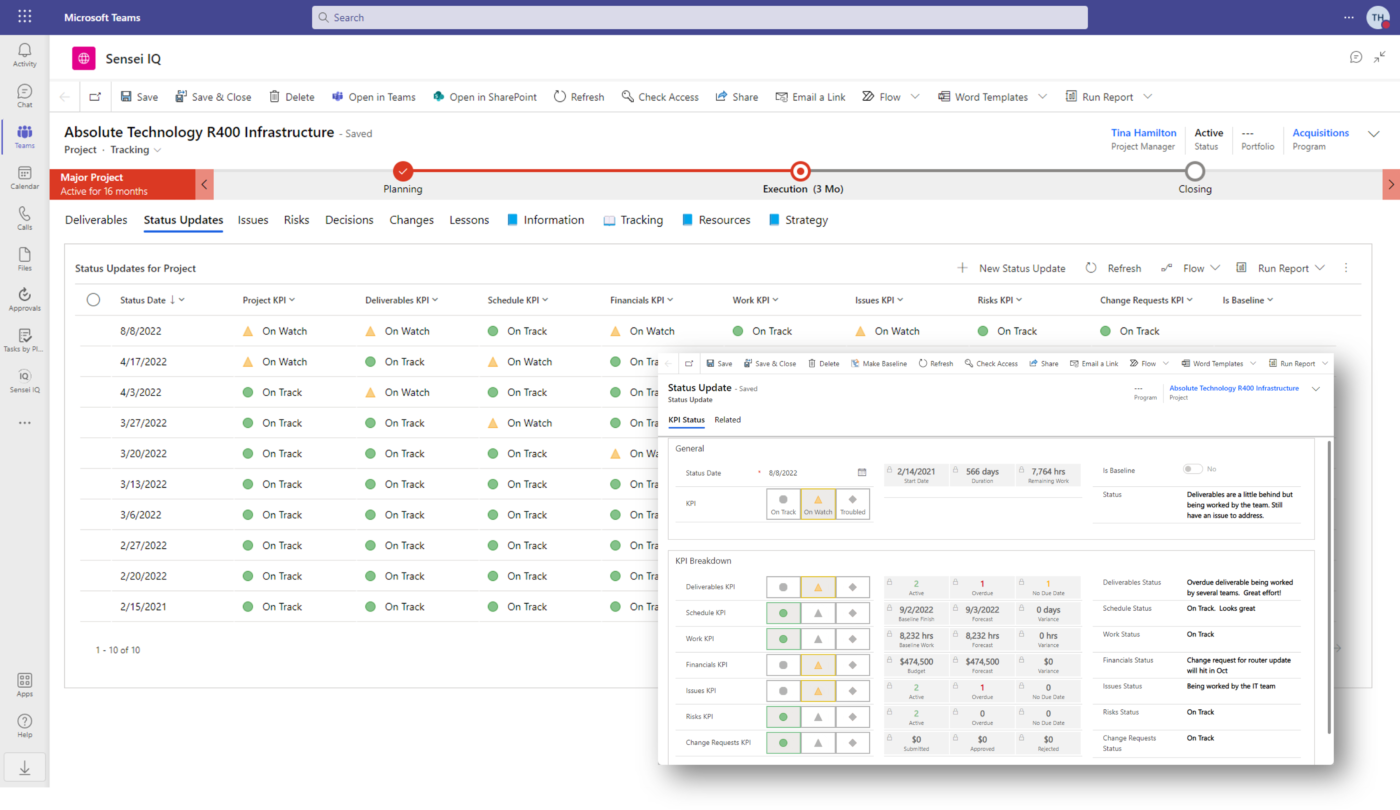 |
| Figure 12 – Status Module |
More and more organizations are proactively managing the intake of new work. That means evaluating all proposals against strategic priorities and resource availability. With a formal governance process in place (using the Dynamics Process Flow), proposals are funneled through a formal evaluation and only staffed upon all the required approvals and an assessment of staffing.
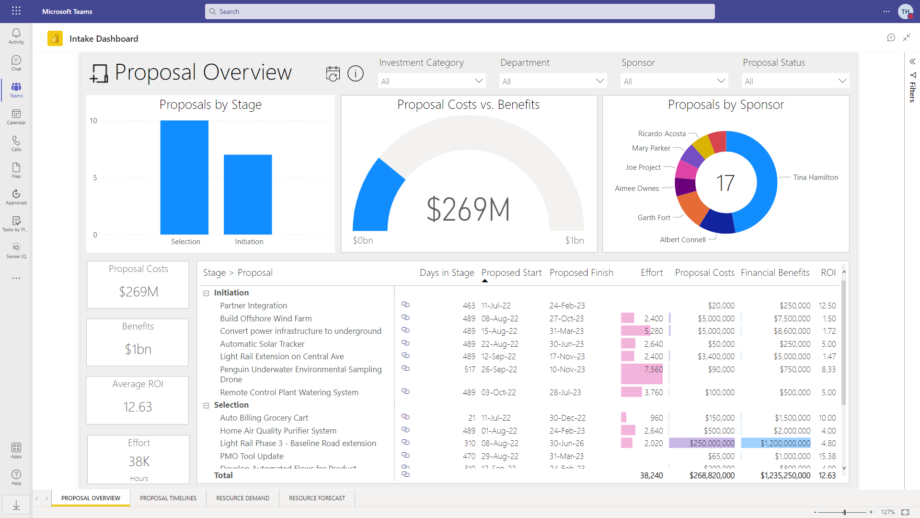 |
| Figure 13 – Evaluate Incoming Proposed Initiatives |
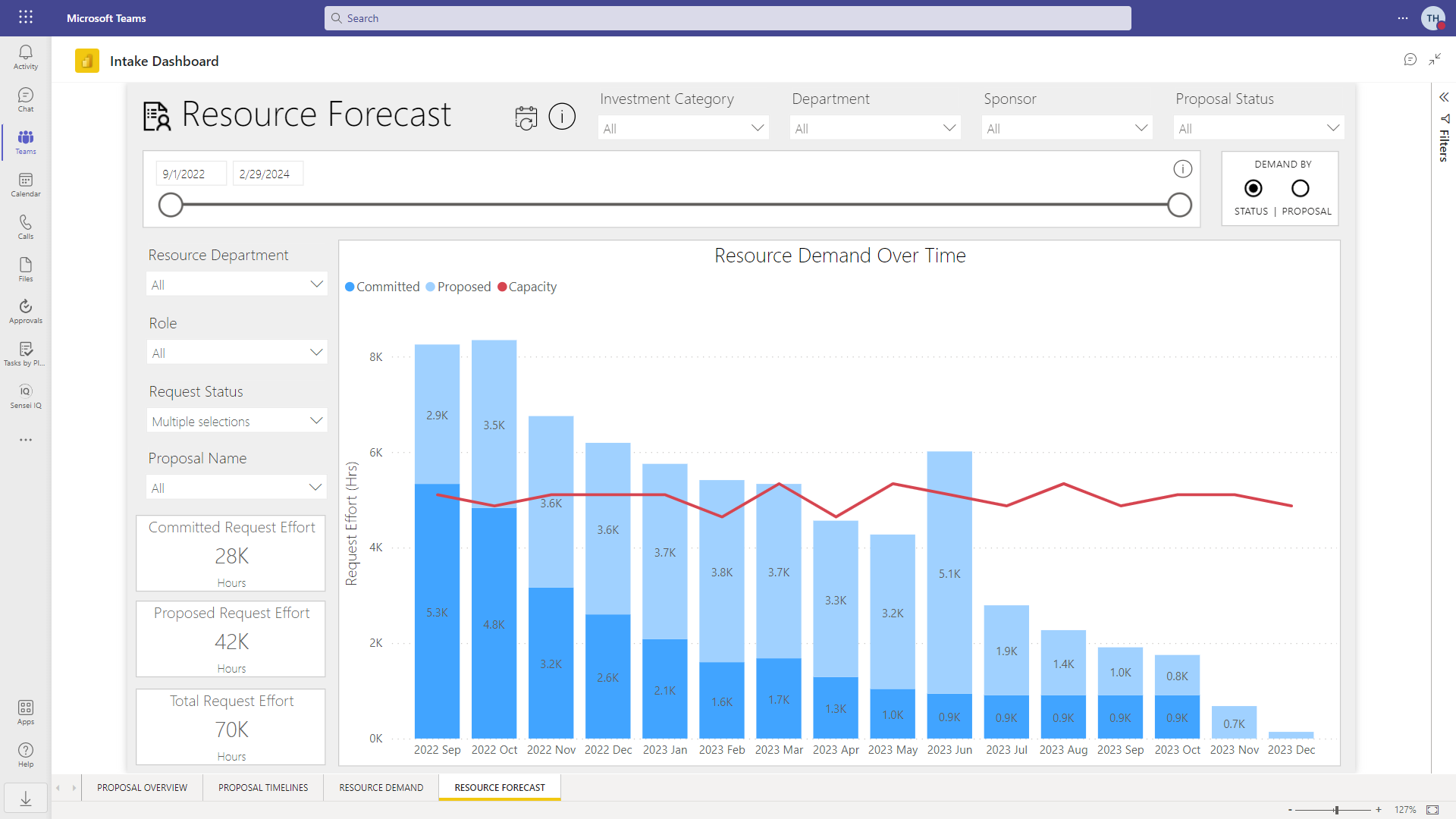 |
| Figure 14 – Evaluate Future Resource Needs |
In addition to staffing plans at intake, project managers can formally request resources for their projects. These requests are reviewed by line managers who then allocate their people to projects and subsequently monitor any variances. This helps to minimize overallocation and improves on-time delivery of projects. Organizations that want to capitalize labor or otherwise track actual time on projects can utilize a timesheet to track not only project time, but also non-project time and non-working time.
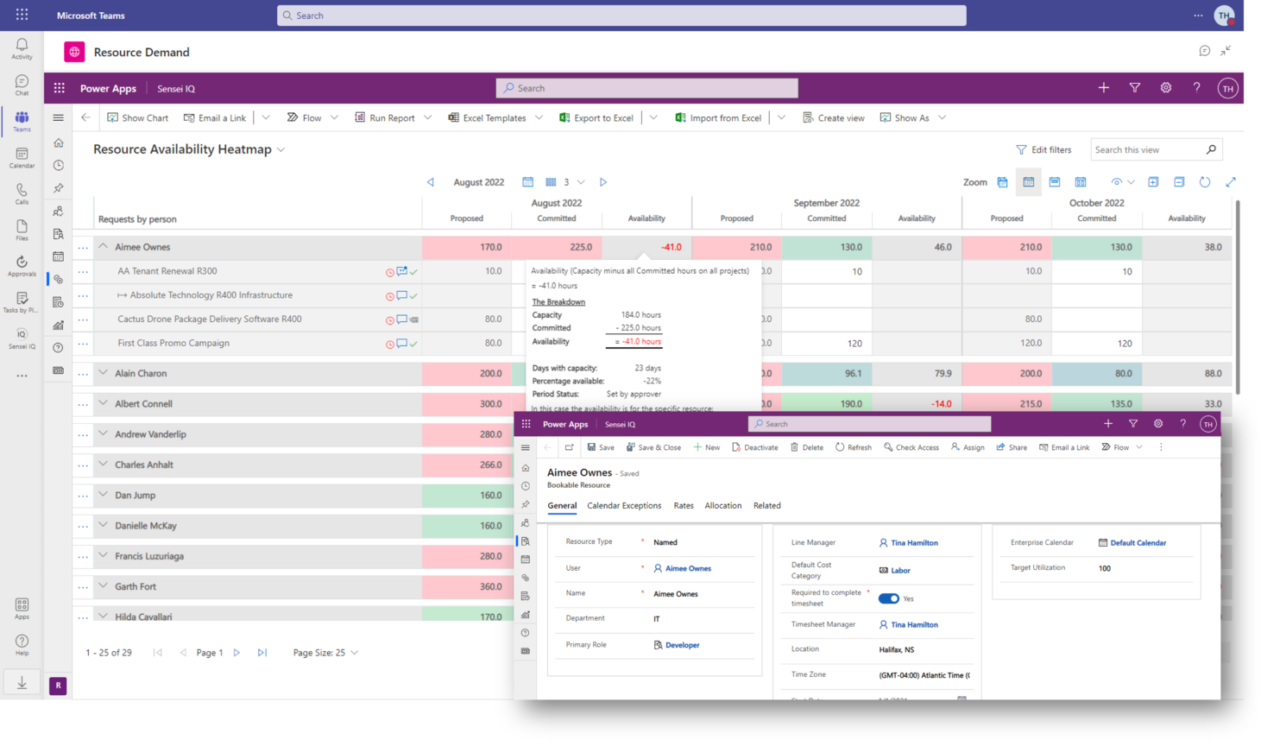 |
| Figure 15 – Resource Availability Heatmap |
| Figure 16 – Timesheet |
Large initiatives are often comprised of multiple projects organized into programs or portfolios. This provides more of a focused view into a portion of the organization and helps to streamline reporting.
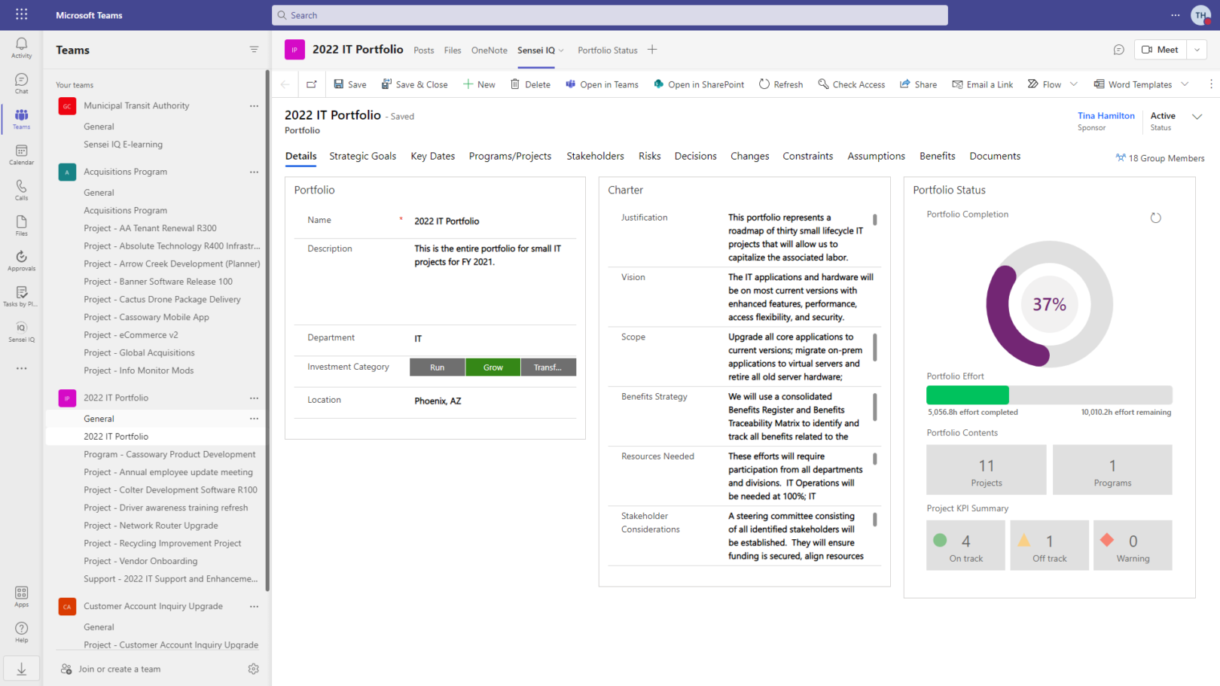 |
| Figure 17 – 2022 IT Portfolio |
Connecting strategy to execution is the ‘holy grail’ these days. Mature organizations define their ‘Strategic Themes’ and then track ‘Strategic Goals’ and ‘Benefits’ on projects, programs and portfolios that deliver these.
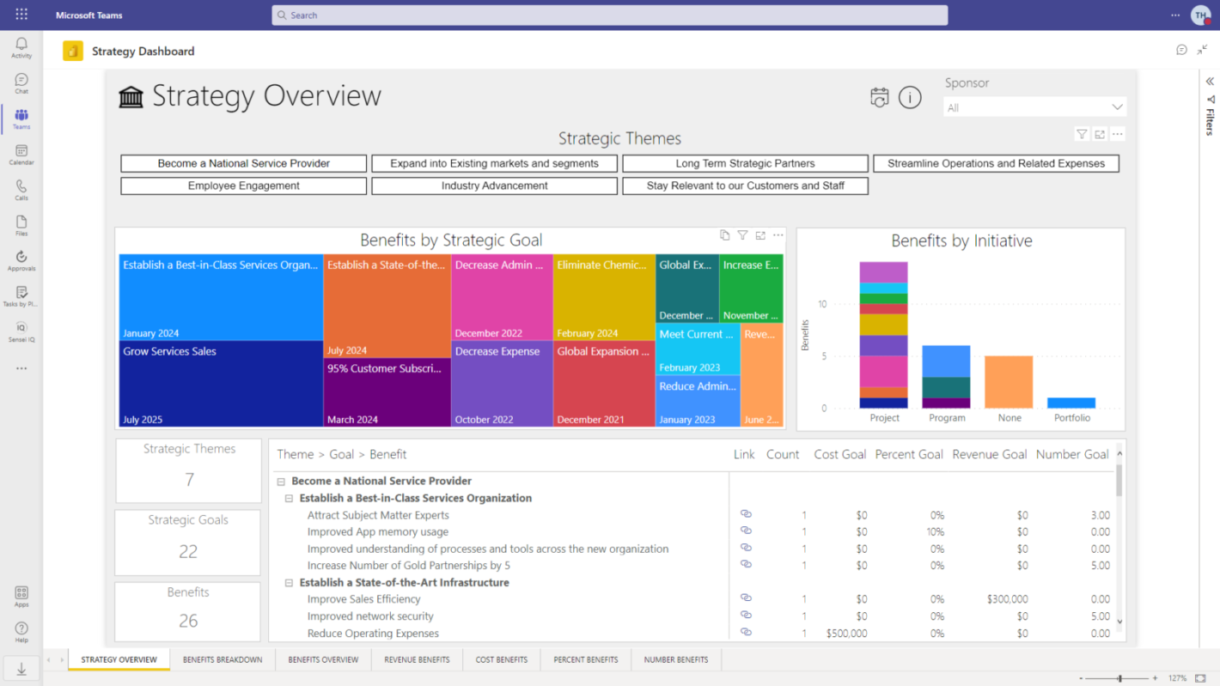 |
| Figure 18 – Strategy Dashboard |
The Power Platform supports advanced PPM scenarios and reporting for multiple task management tools. It’s not uncommon for teams to use different ‘execution’ tools within the same organization, including Project for the web, Project Online, Planner, Azure DevOps and Jira. Regardless of where the work is being managed, teams get a consistent experience on core project management activities like the ones reviewed earlier, as well as a standardized intake process, resource management across all projects, program and portfolio management, and strategy. The Power Platform essentially unifies the different execution tools and truly delivers that ‘Platform for PPM’. In addition, when starting from a template solution like Sensei IQ™, clients get their own solution layer for any customizations or organization-specific requirements. That way, you get the best of both worlds, a turn-key solution (‘Buy’) and a tailored experience (‘Build’).
Because Sensei is an official government-approved vendor on the GSA schedule, you can easily procure Sensei’s tools and services to get started today.

Want to increase your capabilities as project, program and portfolio managers?
Contact us at info@senseiprojectsolutions.com
Want to see all of this in action?
View our on-demand demo of Sensei IQ™, a Microsoft Preferred Solution for Project and Portfolio management inside of Microsoft Teams: View Demo

CEO, Sensei
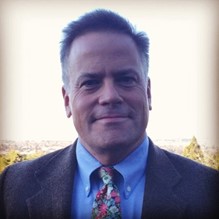
Client Success Manager, Sensei