Three years ago, Microsoft introduced a new feature in the 2013 version of Microsoft Project called Lync integration (now known as Skype integration), which displays a “presence” indicator for each resource in your project team. Microsoft introduced this new feature to foster communications between the project manager and team members. For example, the project manager can use the Skype integration feature to quickly initiate an instant message session with a team member.
This feature is also included in Microsoft Project 2016, but the latest version includes a hidden feature you might not know about. More about that shortly; first let’s make sure you understand how the integration works.
Before you can use this feature in either Microsoft Project 2013 or 2016, you must meet several requirements:
In the following figure, notice that I entered an e-mail address for Mickey Cobb in the Resource Information dialog. Because our organization uses Skype for Business and I am running this application on my computer, I will now be able to see the “presence” indicator for Mickey Cobb and all other team members for whom I supply an e-mail address.
The software displays the “presence” indicator for resources in multiple locations, such as the Resource Sheet view, the Resource Usage view, the Team Planner view, and the Assign Resources dialog. The following figure shows the Resource Sheet view for my project. Notice the “presence” indicator (colored box) to the left of each resource name in this view.
If you hover your mouse pointer over a “presence” indicator, the software will display a floating Skype dialog for the selected resource, such as the one shown in the following figure. The floating dialog displays the name of the resource, their job title, and their current status according to their Outlook calendar. Along the bottom of the floating dialog, the software displays buttons that will allow you to initiate an IM session with the resource, initiate a Skype phone call with the resource, initiate a Skype video call with the resource, and send an e-mail to the resource.
If you click the Send an IM button in the floating Skype dialog, Microsoft Project opens an IM session dialog, such as the one shown in the following figure. Notice at the top of the Skype dialog that the software displays the name of the project from which I started the IM session (the Roll Out Microsoft Project 2016 project).
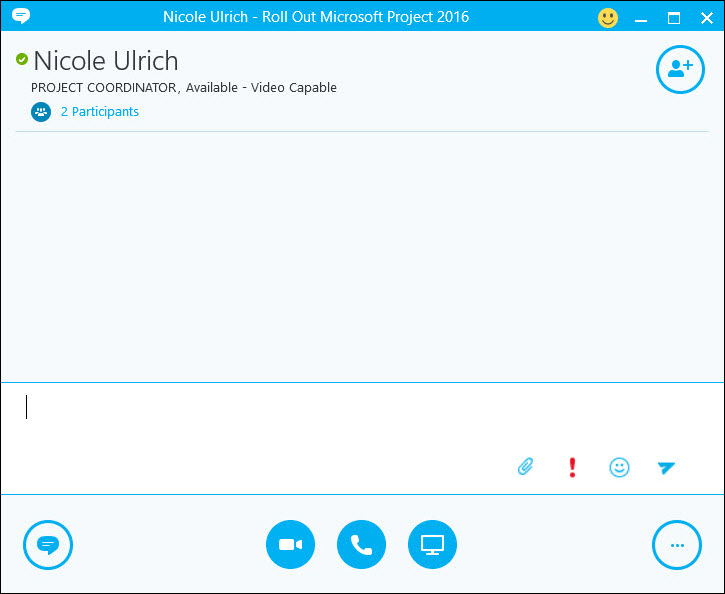
Now that I introduced you to this new Skype integration feature that was introduced in Microsoft Project 2013, let’s talk about the new features offered in the 2016 version of the software. Most people assume that the only new features in Microsoft Project 2016 are these two well-documented features:
Beyond these two well-known features, there is a third new feature that is not nearly as well-known. This third new feature allows you to disable the “presence” indicators for the resources in all of your projects. Although I personally love the Skype integration feature and find it very useful, I realize that not everyone wants to use this feature and would like to disable it. To disable the Skype integration feature in Microsoft Project 2016, complete the following steps:
1. Click the File tab to display the Backstage.
2. Click the Options tab in the Quick Launch menu on the left side of the Backstage.
3. In the Project Options dialog, click the Display tab as shown in the following figure.
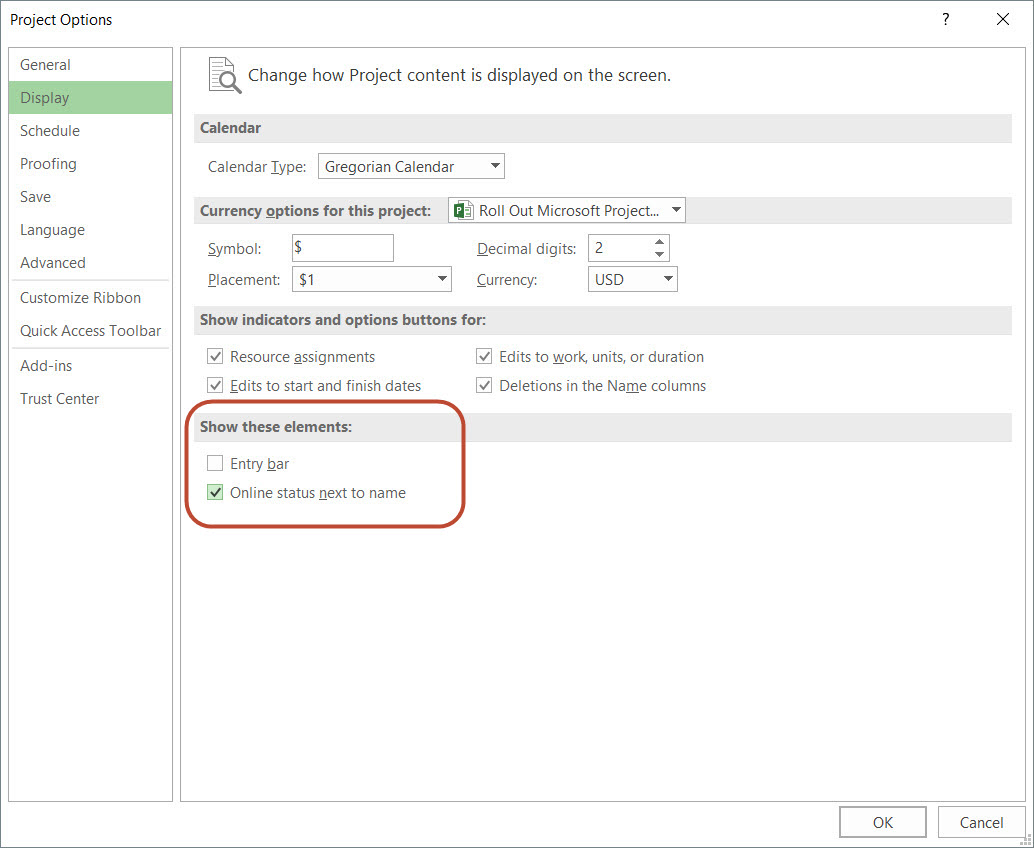
4. In the Show these elements section of the dialog, deselect the Online status next to name checkbox option. This is the third new feature, by the way.
5. Click the OK button.
Because this option is an application-level option, Microsoft Project 2016 will stop displaying the “presence” indicators for all resources in all of your projects. The following figure shows the Resource Sheet view of my project with the option deselected. Notice that the software no longer displays the “presence” indicators for any of the resources in this project.


Sensei Project solutions is a recognized global leader in Microsoft project and portfolio management (PPM) solutions focused on improving the way your team works. Sensei’s unique turn-key PPM Platform in the Microsoft Cloud, Sensei IQ™, is designed around your needs and a modern way of working. Sensei IQ™ helps you make informed decisions by understanding how all work fits together with meaningful insights into projects, resources and programs across your portfolios.