In the Microsoft Community user forum, dedicated to questions about Microsoft Project, a user complained that it is hard to see external tasks in the Team Planner view because the color of their task bars is an extremely light gray color. For example, in the following figure you can see with your own eyes how difficult it is to spot the external tasks.
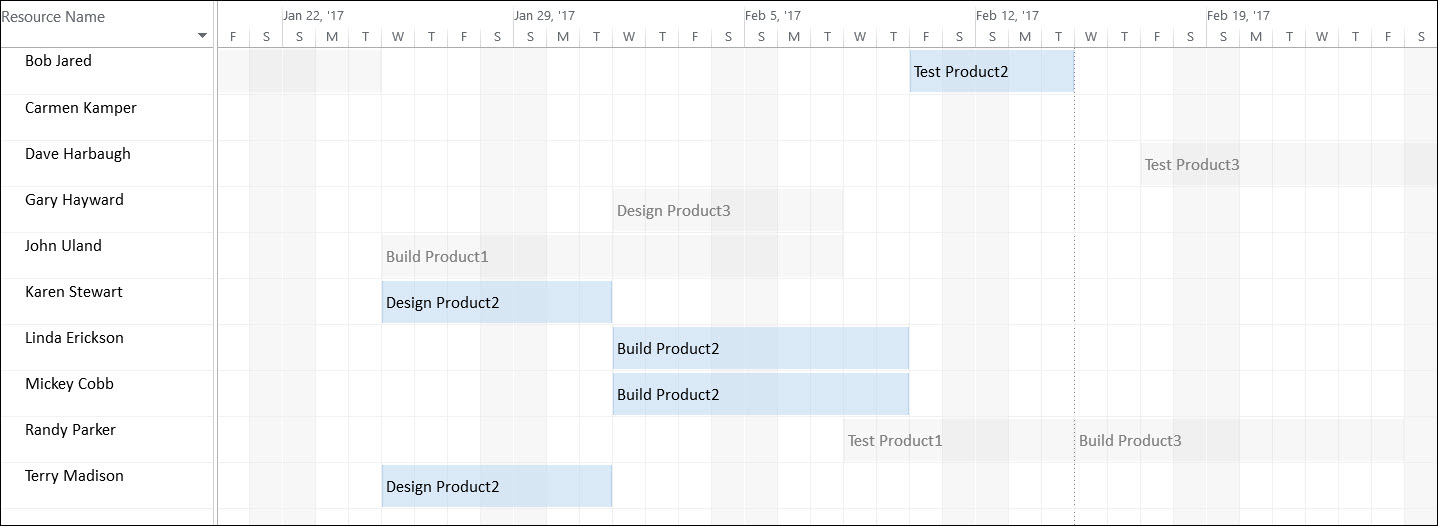
Figure 1. Team Planner view – default color for External Tasks
Before I tell you how I answered this user’s question, there are a couple of important facts you need to understand about the question itself:
The user wondered if there was any way to make external tasks a darker color in the Team Planner view, thus making it easier to spot these tasks. Resolving this problem is pretty simple to do by completing the following steps:
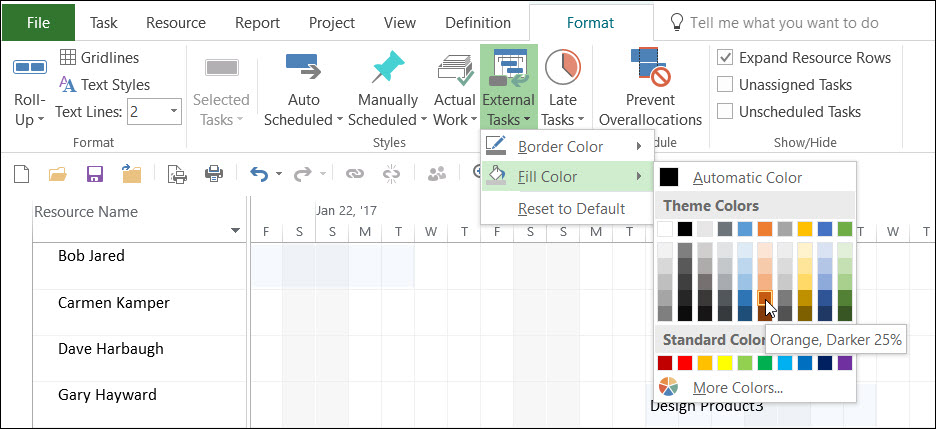
Figure 2. Change the color of External Tasks
The following figure shows the Team Planner view with the fill color changed to a dark orange color for external tasks. Notice that it is now much easier to spot the external tasks in this project.
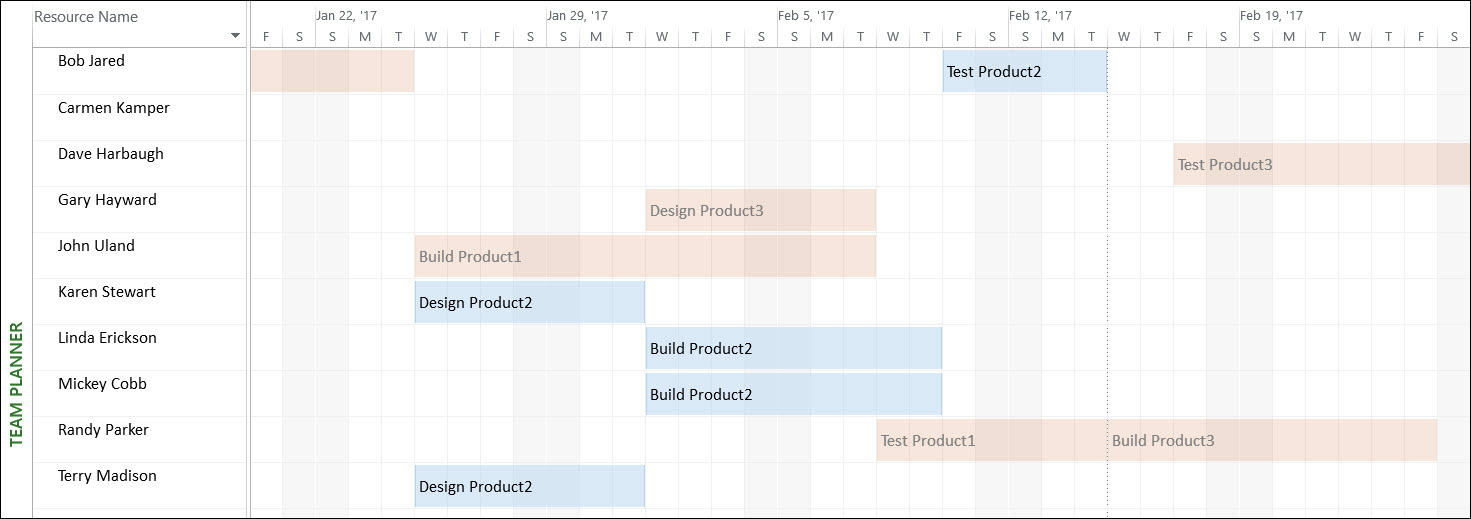
Figure 3. Team Planner view – new color for External Tasks
After completing the preceding steps, keep in mind that no matter which color you select for external tasks, even very dark colors are always applied as a much lighter shade in the Team Planner view. This just seems to be a matter of how Microsoft Project applies colors in this view, and I am not aware of any way to force the software to darken the colors significantly.

Sensei Project solutions is a recognized global leader in Microsoft project and portfolio management (PPM) solutions focused on improving the way your team works. Sensei’s unique turn-key PPM Platform in the Microsoft Cloud, Sensei IQ™, is designed around your needs and a modern way of working. Sensei IQ™ helps you make informed decisions by understanding how all work fits together with meaningful insights into projects, resources and programs across your portfolios.