Goal setting has always been an important element of business planning for organizations. However, often goals that are established at the beginning of the planning cycle are forgotten until it’s time for review. Additionally, the alignment of goals to the employees’ daily activities may not be clear. From a project management perspective, the connection between organizational goals and the project portfolio is absent.
In connection with Microsoft’s Viva Goals, Microsoft has recently introduced Goals in Project for the web. The Project for the web Goals function provides a way to associate goals to tasks in a project, providing insight into project and organizational goal alignment. By using the Project for the web Goal feature, you can ensure your teams understand how the project supports the organization’s overarching goals and keep team members and stakeholders on the same page for prioritization and progress.
A few things to note about Goals in Project for the web:
In Project for the web, you can select the Goals tab to enter goals for the project. By clicking on the ‘Add goal’ button, you can enter the Goal name, description, start and end dates, status, and priority.
 Figure 1 – Creating Goals in Project for the web
Figure 1 – Creating Goals in Project for the web
After entering the Goal, you can select tasks from the project to associate with the Goal. This provides the ability to see how tasks are progressing against a goal and evaluate any impact to the goal if a task is ahead or behind schedule.
Figure 2 – Adding tasks to a Goal
Related:
Recorded Demo: Project & Portfolio Management in M365
In Microsoft Project for the web, there are many options for viewing Goals. Looking at the Board view, you can group by a Goal, edit Goals, filter by Goals, and add new tasks to a Goal. This provides the project manager with the ability to see progress of all goals as they pertain to the project.
Figure 3 – Goals in Project for the web Board view
In the People view you can group by Goals and then filter on the Goals you want to see. This provides the ability to see where the responsibility to meet specific goals lies within the organization, giving a clear path for the project manager to follow up on progress of tasks to goals.
Figure 4 – Goals in Project for the web People view
In the Grid view you can add a Goal column, providing visibility into which goal is linked to a task. Using the Goal filter, you can see tasks associated with Goals for the project.
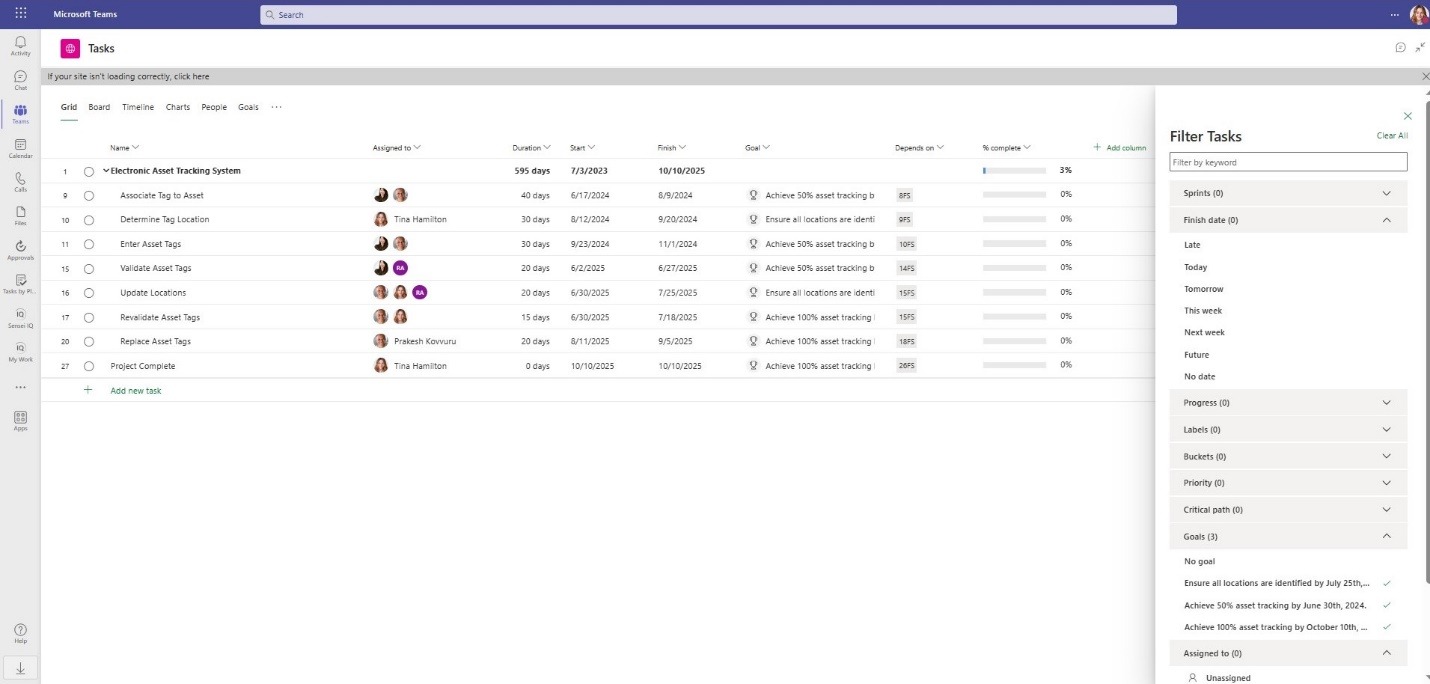 Figure 5 Figure 5 – Goals in Project for the web Grid view
Figure 5 Figure 5 – Goals in Project for the web Grid view
Using the Chart view you can filter by Goals, providing a quick view of Goal progress.
Figure 6 – Goals in Project for the web Chart view
Related:
Recorded Demo: Project & Portfolio Management in M365
Another option is Microsoft’s Viva Goals which provides a solution for tracking organizational strategic priorities using “Objectives and Key Results (OKRs).” With Viva Goals you have a single source of truth for tracking progress against your OKRs and alignment to associated projects. Viva Goals provides an automated means to connect OKRs to tasks in a Project for the web project.
Figure 7 – Viva Goals
The alignment of OKRs to tasks is a good start; it would be optimal to connect to the Goals in a Project for the web project, but that is not offered in Viva Goals. When connecting directly from Viva Goals to Project for the web, you must choose tasks by ‘Bucket’ and ‘Tasks assigned to’ then ‘Track Progress by’ either the number of tasks or percentage complete. It would be nice if Microsoft would allow us to select individuals tasks instead.
Figure 8 – Viva Goals connect tasks in Project for the web
Microsoft also provides integration between Viva Goals and Power BI.
Microsoft has provided a valuable tool in Goals in Project for the web. The ability to align organizational goals with a team’s daily work is key to helping team members realize where their efforts are instrumental to the continued growth and profitability of the company. Sensei shares the belief that the Goals function will provide a conduit between the organizational long-term vision and the team’s day-to-day activities.
There are still some areas for improvement:
See the Microsoft 365 Roadmap item here. You can track the rollout status from that link
Contact us: info@senseiprojectsolutions.com .

Client Success Manager, Sensei