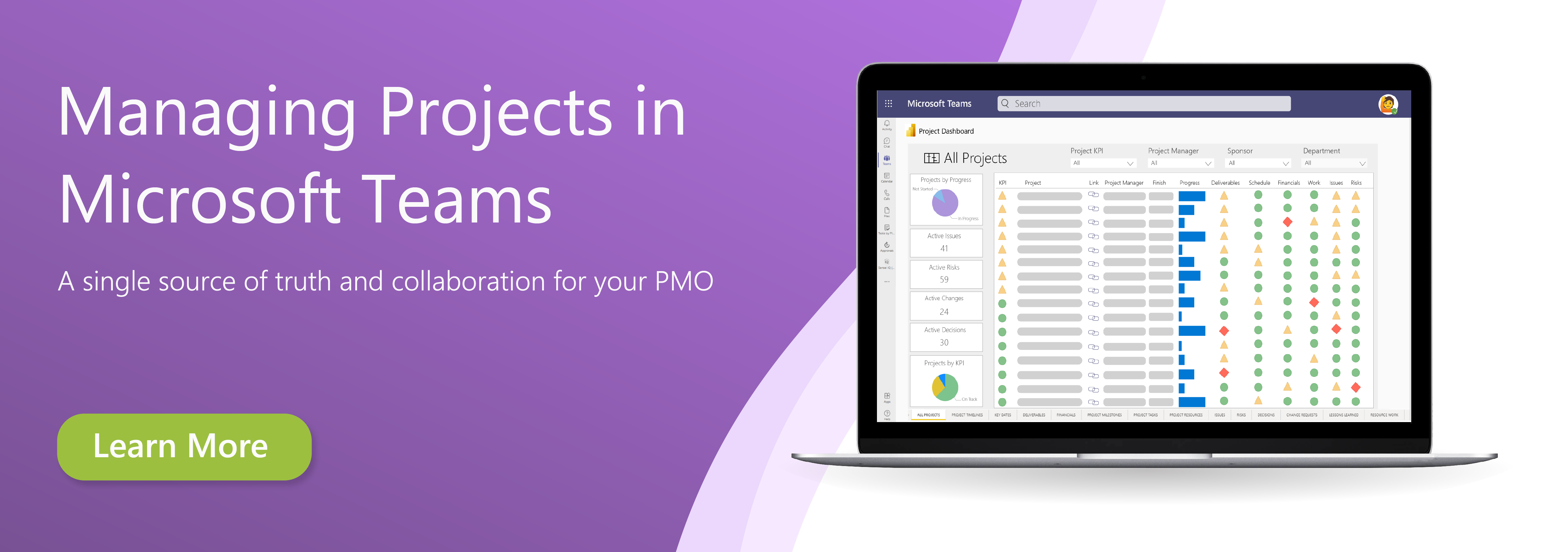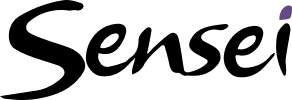You can use this view to capture and manage work on a project depending on your personal preferences or the project delivery approach. Using the Grid view, we identify all the deliverables (or end results) that are ideally suited for iterative projects where the buckets can be configured to represent sprints or to represent process steps on a Kanban board.
To identify work using the Board view:
1. Configure the board
a. Open the project schedule in Project for the web
b. Click Board from the ribbon
c. Configure the board by creating buckets (columns, Kanban process) as appropriate for the project delivery
d. Click Add Bucket and give the new bucket an appropriate name
e. Continue to add buckets until the board is fully defined
2. Capture stories
a. Capture the first story for the project by clicking Add task from the appropriate column and capture the story
b. Click Add Task
c. Continue to add stories to the project in the same way
3. Organize the board
a. Ensure the stories are in the correct column/bucket by dragging and dropping them into the appropriate location
Tip: To learn more about schedule management using Project for the web, click here.
Download the free job aid to get started:
Job Aid: Creating the project schedule in Project for the web
Related Lessons:
Overview: Creating the project schedule in Project for the web (2:59)
Identify work using the Timeline view (21:41)
Identify work using the grid view (21:34)