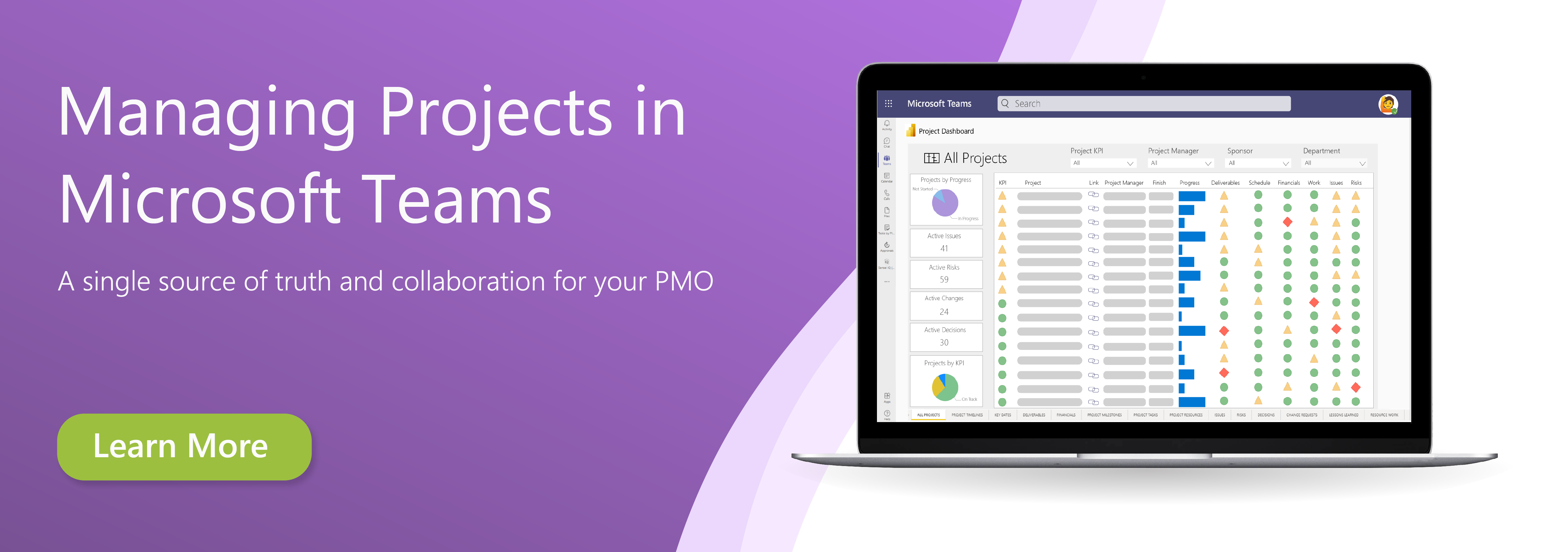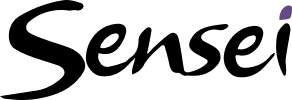You can use this view to capture and manage the work on a project depending on your personal preferences or the project delivery approach. Using the Timeline view, we identify all the deliverables (or end results) that the project must deliver to ensure the desired results are achieved.
To identify work using the Timeline view:
1. Capture project deliverables
a. Open the project schedule in Project for the web
b. Click Timeline from the ribbon
c. Create a project start milestone as the first line in the new schedule
d. Replace “Add new task” with a project start milestone
e. Hover your mouse over the milestone name to activate the “i” icon and click on it to open the task pane
f. Set the duration to zero to make it a Milestone
g. Define the first phase of the project by typing the phase name in the Add new task area
h. Continue to add the first deliverables in the same way
i. Hover your mouse over the deliverable name to activate the ellipsis and click on them to open the task sub-menu
j. Click Indent task to make it a “child” of the Phase
k. Continue to add Milestones, Phases and Deliverables in the same way
2. Capture project tasks
a. With the Phases, Deliverables and Milestones identified, the high-level Work Breakdown Structure (WBS) is complete
b. Now we need to decompose the WBS into sub-deliverables (if needed) and tasks (to be discussed in the next section)
c. Insert a new line between the first two deliverables by selecting the second deliverable
d. Hover your mouse over the deliverable name to activate the ellipsis (…) and click on it to open the task sub-menu
e. Click Insert task above to add the sub-deliverable
f. Hover your mouse over the new sub-deliverable and select the ellipsis (…) to open the task sub-menu
g. Click Make subtask to make it a sub-deliverable
h. Continue to decompose the WBS as required
3. Capture project tasks
a. The final level of decomposition is to decompose the sub-deliverables into detailed tasks
b. Insert a new line between the first two sub-deliverables by selecting the second sub-deliverable
c. Hover your mouse over the sub-deliverable name to activate the ellipsis (…) and click on it to open the task sub-menu
d. Click Insert task above to add the first task
e. Enter the new task and then hover your mouse over the new task and select the ellipsis (…) to open the task sub-menu
f. Click Make subtask to make it a sub-deliverable
g. Continue to decompose the WBS as required
Tip: To learn more about schedule management using Project for the web, click here.
Download the free job aid to get started:
Job Aid: Creating the project schedule in Project for the web
Related Lessons:
Overview: Creating the project schedule in Project for the web (2:59)
Identify work using the Board view (6:12)
Identify work using the grid view (21:34)